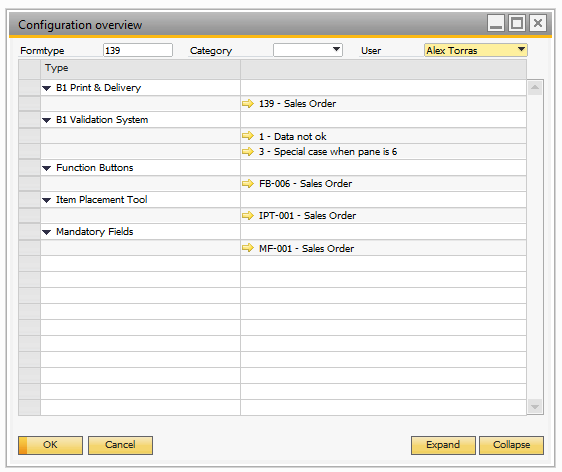The configuration categories system comes with two features.
First it allows you to add B1UP configurations to categories allowing you to get a better overview of what B1UP configurations belongs to what features. This is useful when you have many configurations and have a hard time keeping track of what features each category is a part of.
Secondly the system allows you to right click any window and get a list of all configurations on the window.
First let’s have a look at the configuration categories.
The configuration window can be accessed from Administration->Add-Ons->B1 Usability Package->Module Configuration->Configuration categories.
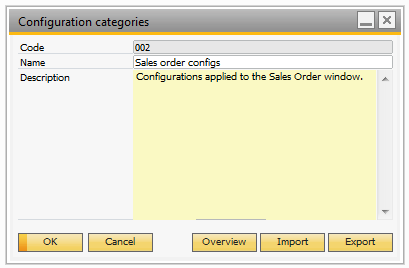
Field |
Description |
|---|---|
Code |
You need to give the configuration a unique code. |
Name |
The name of the configuration that will be shown in combo boxes in other B1UP configuration windows. |
Description |
A description of what this category contains. |
Overview |
Will open the overview form that shows all configurations added to this category. |
After creating a category, you are now able to add configurations to this category. You can find the category combo box on most windows in B1UP and if a window has lines you can also find it on line level.
Example:
B1 Validation:
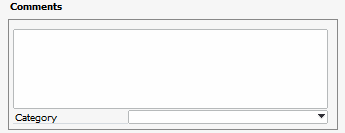
Function buttons (header and lines):
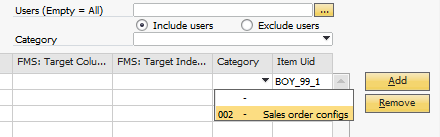
After assigning configurations to categories you can click the overview button:
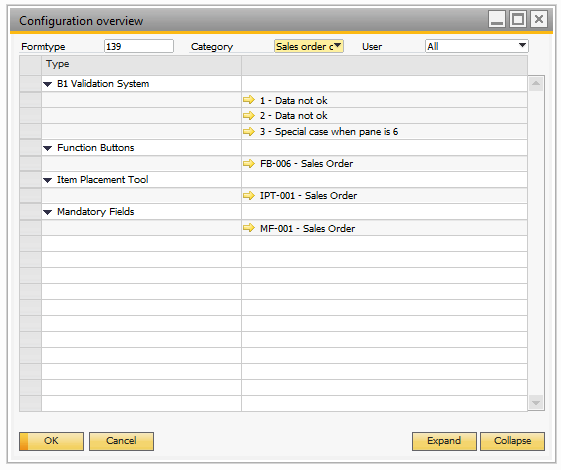
The second way you can access the overview is by right clicking a form:
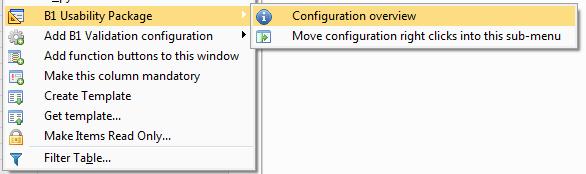
This will give you an overview of all configurations on the form:
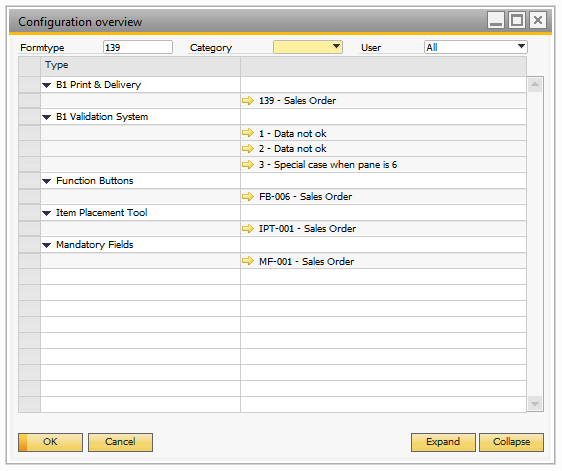
You can use the filters in the top to for example show all configurations in the system or just show for specific users.