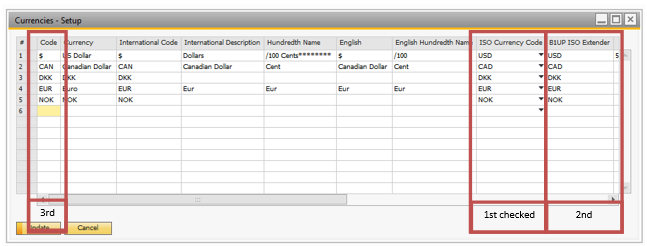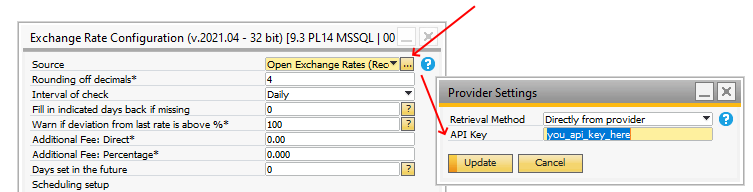Go to the configuration of the online exchange rates located in Administration > Add-ons > B1 Usability Package > Module Configurations > Currency Rates: Configuration
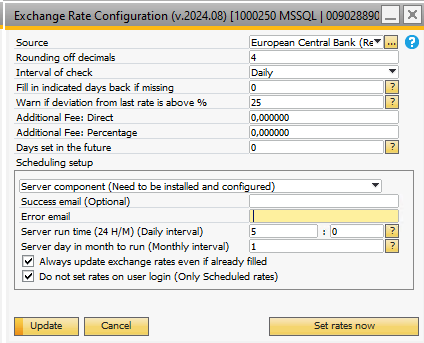
Field |
Description |
||||||||||||||||||||||||||||||||||||||||
|---|---|---|---|---|---|---|---|---|---|---|---|---|---|---|---|---|---|---|---|---|---|---|---|---|---|---|---|---|---|---|---|---|---|---|---|---|---|---|---|---|---|
Source |
Here you indicate the source from where you would like to get your exchange rates. Currently the following are supported:
Recommended Sources (The sources we find to be the most reliable and recommend that you use)
Paid Sources (aka you will need to have a subscription with the provide before you can use)
Other Secondary Sources (Not recommended** - Only use if any of the recommended sources does not fit your needs)
** = The reason we do not recommend these sources is that they are all part of various bank websites and these banks from experience tend to not care about backward compatibility and stability. :-( So we have over the years seen countless changes and errors from these sources, so if you want to offer your customer the best experience, we recommend sticking to the recommended or paid sources.
|
||||||||||||||||||||||||||||||||||||||||
Rounding decimals * |
The online sources typically have exchange rates with 4 decimals, but you can lower this if you like.
NB: This feature is not used when using online service scheduling option, due to low usage. |
||||||||||||||||||||||||||||||||||||||||
Interval of check |
Here you decide if the exchange rates should be imported one month at the time or just one day at the time. |
||||||||||||||||||||||||||||||||||||||||
Fill indicated days back if missing |
Here you have the option to backtrack the exchange rates if previous days are missing (Weekend and days where add-on was not started). [NB. Please do not set this to high, since it will lower performance]. |
||||||||||||||||||||||||||||||||||||||||
Warn if deviation from last rate is above % * |
Here you can enter a warning system if exchange rates deviate too much. You can set the number of percentage that the rates can deviate without warnings. If a deviation higher that the allowed occur then in the client, you will be prompted if you wish to import rates anyway (in the server-component a too high deviation will always be rejected as there is no human interaction to determine if it is OK or not)
NB: This feature is not used when using online service scheduling option, due to low usage. |
||||||||||||||||||||||||||||||||||||||||
Additional Fee: Direct * |
If you wish to make the exchange rate fee higher than the online source you have the option to add a fixed amount to the rate (Example if currency XXX is 5.5 and Fee is 1.0 the value set in SAP will be 6.5) NB: BE VERY AWARE OF THIS OPTION IF YOU IMPORT MORE THAN ONE CURRENCY SINCE THIS IS A FIXED FEE IN LOCAL CURRENCY
NB: This feature is not used when using online service scheduling option, due to low usage. |
||||||||||||||||||||||||||||||||||||||||
Additional Fee: Percentage * |
This fee is like the direct fee added onto of the online value but as a percentage instead. NB: IF YOU USE BOTH THE DIRECT FEE AND THE PERCENTAGE FEE, THE DIRECT FEE WILL BE ADDED FIRST BEFORE THE PERCENTAGE FEE IS ADDED
NB: This feature is not used when using online service scheduling option, due to low usage. |
||||||||||||||||||||||||||||||||||||||||
Days Set in the Future |
Here you can set number of days you want to take today's rate and pass it into the future. This is handy if you need exchange rates in the weekend days but does not login during the weekend.
|
||||||||||||||||||||||||||||||||||||||||
|
|
Provider Settings
Clicking the small button next to the Source combobox will bring up the Provider Settings screen, which looks like this:

Field |
Description |
|---|---|
Retrieval Method |
This selection controls how the exchange rates will be retrieved, and has the following options:
Via Boyum Cloud (Recommended): This option uses Boyum Cloud as a middleman between SAP and the exchange rate provider. This has the added benefit that if anything changes in the way the exchange rates need to be retrieved, selecting this option means you will automatically be covered by these changes and can continue to get exchange rates, without having to wait for an update to B1UP to fix the problem.
NB: Please note that since this is a global service is will always consider the date of retrieval in UCT time should the provider-URL be based on a date
Directly from provider: This option means that B1UP is communicating directly with the exchange rate provider.
|
User Name |
Oanda only: Here you'll put your Oanda User Name that you use with your Oanda subscription. |
Scheduling setup
Field |
Description |
|---|---|
Schedule Option |
if selected scheduling option is other than no scheduling, the selected scheduling option will update exchange rates based on the interval defined.
the possible scheduling options are: •No scheduling •Server component (requires that the server component has been installed and configured).
|
Success email |
If set an email will be send when the exchange rates are updated (Optional). |
Error email |
If an error occurs and email will be send to this email. |
Server run time (24 H/M) |
The fields controls at what time of the day the import of exchange rates happens on the server. |
Server day in the month to run (If monthly interval is selected) |
This field determines what day of the month the import of exchange rates should take place (Only when Monthly interval of check is selected). |
Always update exchange rates even if filled |
Force the server component to always update the exchange rates even if already filled. |
Do not set rates on user login (Only Server component) |
If you enable this option, the add-on itself will never set the rates. Do this if you want to have the Server component to be the only trigger of new rates. |
DATABASES THAT DO NOT FOLLOW THE ISO STANDARDS CAN USE THE CURRENCY WINDOW TO DEFINE WHAT THEIR CURRENCY SYMBOL RELATES TO IN THE CURRENCY DEFINITION WINDOW (ADMINISTRATION > SETUP > FINANCIALS > CURRENCIES).
The order of how the currency code determined is as follows:
- First ISO Currency Code is check and use if filled
- If no ISO Code, then we try the B1UP ISO Extender column and use if filled
- If neither ISO and B1UP ISO is filled Code is tried use
Should none of the above be correct the import will fail and you will get an error message that you should setup the codes. In that case set the ISO Currency code for faster performance.