Master Data Synchronization’s main task is to add/update master data into multiple companies.
When you create a new item (Item A) in the source company, B1 InterCompany service will synchronize Item A to the selected target companies A and B immediately.
If Item A then later is updated with a new item description, then B1 InterCompany will automatically update Item A in target companies A and B.
This can reduce the time spent on maintaining master data in multiple companies.
B1 InterCompany support following Business Object synchronizations:
To setup Master Data Synchronization for item master and business partners master data, go to à Administration à Add-ons à B1 InterCompany à Master Data Synchronization.
By clicking the ‘’Add’’ button on the right side of the window, you can add your Master Data Synchronization for each of your target databases.
After adding a line, the first step is to select the Business Object, which is one of the supported Business Objects mentioned above.
Next step is to select the source company, which is the database you want synchronize the data from, and the target company, which is the database you want to synchronize your data to.
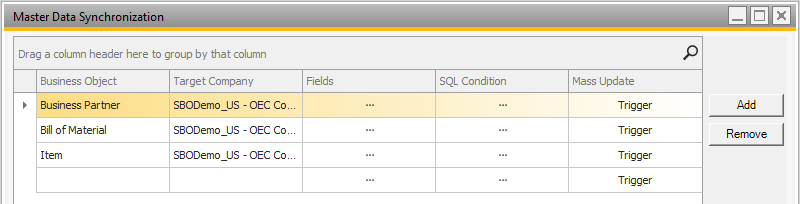
Field Selection
Next step is now to select which data you want to synchronize to your target database, by clicking on the three dots on in the fields column which will open a field selection form.
On this window, you can select which fields B1 InterCompany should synchronize to your target database.
First, you need to enable each field you want synchronized by checking the check box in the enabled column.
Second, you can select the synchronization state which can be ‘’Add’’ or ‘’Add and update’’ which determines whether the field will be updated only when adding the master data or also when the master data is updated.
The third step is to select an overwrite type – as default, the status is ‘’none’’ which means it will synchronize for an example ‘’Item Name’’ to ‘’Item Name.’’.
Another option is to set ‘’other property’’, which means that you can set up the synchronization to take for example ‘’Item Name’’ and overwrite it in ‘’Foreign Name’’.
Same options are available for the other Business Objects as well.
Optionally it is possible to set a ‘’Constant value’’ for an example that all items should as default be ‘’Inventory Item’’.
Field synchronization is available for both SAP B1 standard fields and user defined fields.
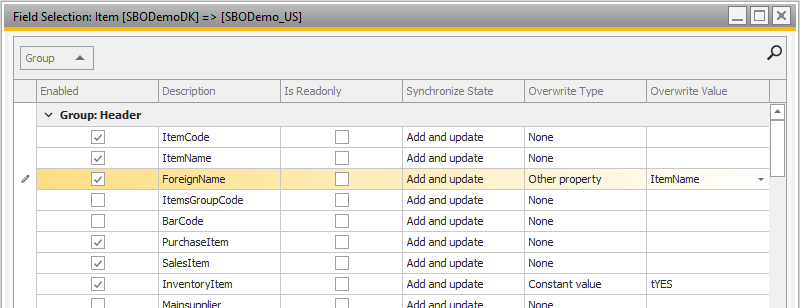
IMPORTANT: Please note that settings in the target database may influence which properties it is possible to synchronize.
IMPORTANT: Not all fields are supported – please check if your required fields are supported.
IMPORTANT: Bill of Materials synchronization requires that warehouse mapping is filled out for the companies involved in the synchronization.
IMPORTANT: Before using Bill of Materials synchronization, Item Master Data synchronization is recommended to be setup first! All items included in Bill of Materials must be in both databases!
IMPORTANT: Distribution Rule codes and Project codes must be the exact same in both databases! No mappings are supported for this at the moment.
SQL Condition
It is also possible to add an SQL condition that must be fulfilled for the business object to be synchronized.
For example Item Master Data is setup to synchronize items to two different databases, but one database is only supposed to get some of the items, then a user defined field check box could be added and the SQL condition updated to let items pass to that specific database when the check box is checked.
The SQL condition should be written as a continuation of the example SQL above the text area.
For example for items a possible condition could be: AND T0.ItemCode LIKE 'A00%'
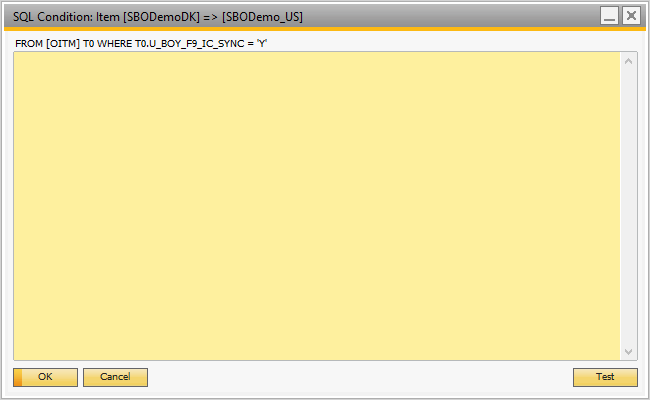
Mass Update
Clicking on the update button will trigger update events for all business objects for the relevant row.
For example clicking on the update button for an Item Master Data row will trigger synchronization for all items marked for synchronization that also pass the SQL condition.