The save action allows you to save a Crystal Report as a file.
It also supports attaching the file to the printed document instead of saving the file.
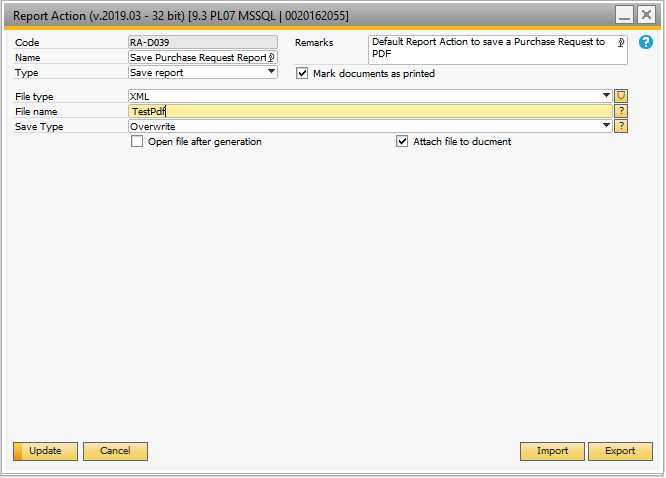
Field |
Description |
|---|---|
File type |
Here you choose the file type. Supported file types are: - Excel - RTF (Rich Text Format) - Word - CSV - RTF (Editable) - Excel (Records) - Tab Seperate Text (TTX) - Text (TXT) - HTML - XML - Word For Windows (RTF) |
PDF Protection |
If you press the small shield ( |
File template |
Here you choose the location of the file. As you can see in the screenshot you have the option to use the SAP dynamic syntax (Example: $[$8.0.0] on a Sales order will give you the order number). You can furthermore use the special keyword $[OBJECTNAME] which will be replaced with name of the window from which you saved (Example: in the case of printing from a sales order the keyword would be replaces the “Sales order”). The full sample would result in a file being saved in C:\Sales order – 23.pdf (if the sales order had number 23) TIP: FOR FULL LIST OF SPECIAL KEYWORDS, PLEASE SEE APPENDIX 1
Note: If 'Attach file to document' is enabled, this field is only the File Name rather than the absolute path. |
Save Type |
This option allows you to choose how you would like to save your file in case of an existing file with the same name.
There are two different options: Overwrite: The existing file will be replaced by the newly saved file.
Keep Both: The newly saved file will be saved with the same name as the existing file, but with a _1 suffix. In case there are multiple files with the same name, the newly saved file will have a _2 suffix and so on. |
Open file after generation |
Check this option if you wish to open the file after it has been generated. |
Attach file to document |
Check this option to attach the resulting file to the associated document instead of saving it.
Files will be saved to the Attachments folder specified in SAP and attached to the printed document.
Note: when this option is enabled you only have to specify a file name rather than the entire path. |