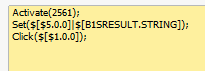You have the option to customize which searches should be active and what searches should be available to the users.
All the default searches are located from SD-001 to SD-019. Their definitions cannot be changed but you can enable/disable them and edit user options.
You can create your own search criteria using SQL.
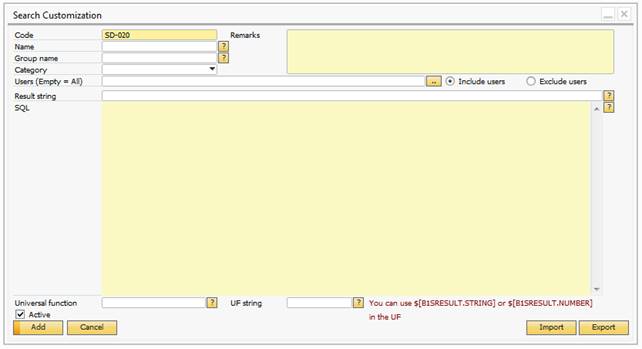
The configuration window can be divided into 3 parts.
Part |
Description |
||||||||||
|---|---|---|---|---|---|---|---|---|---|---|---|
Header data |
|
||||||||||
Search definition |
|
||||||||||
Universal function |
|