The B1 Validation System allows you to create new functionality for the SAP Business One using the B1 Validation Configuration to determine when the functionality should happen and the Universal Functions to say what kind of functionality should happen.
NB: THE B1 VALIDATION SYSTEM IS INTENDED FOR SUPER-USERS CONSULTANTS AND DEVELOPERS AND IT REQUIRES IN-DEPT. KNOWLEDGE IN THE STRUCTURE OF SAP BUSINESS ONE.
Knowledge in the following areas is recommended:
- SAP Business One Form Types and System Information option
- SAP Business One Formatted Searches
- SAP Business One Item Types
- SQL
- Simple development-knowledge
- An understanding of events
- B1 Validation Configuration
Online: Tips and trick on working with B1 Validation System and how to avoid issues
Right-click configuration™
To quickly get going go to the window you wish to add a trigger to, right-click the object you will interact with and choose Add B1 Validation configuration. All depending of the option you will presented with different triggers and option to manipulate existing configurations.
![]() Sample 1: Validate entered data when leaving the field
Sample 1: Validate entered data when leaving the field
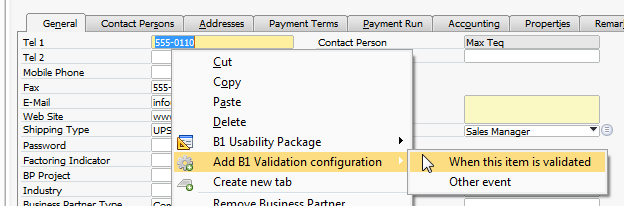
![]() Sample 2: React to choosing a value in a combo box
Sample 2: React to choosing a value in a combo box

Sample 3: React to buttons being clicked (Before or after SAP execute the button functionality)
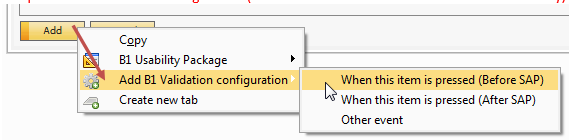
Choosing an option will send you to the B1 Validation Configuration (You can also manually go there via Administration > Add-ons > B1 Usability Package > Module Configuration > B1 Validation configuration.)
In order to use your Universal Function, you need to set the trigger (already defined for you via the right-click configuration) and a condition for it.
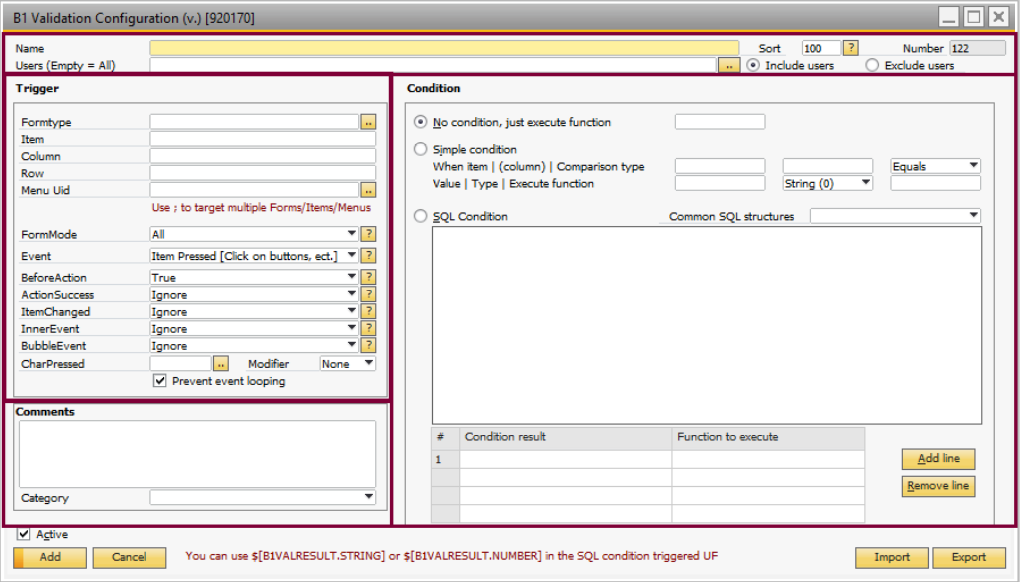
The configuration window can be divided into 4 parts.
Part |
Description |
||||||||||||||||
|---|---|---|---|---|---|---|---|---|---|---|---|---|---|---|---|---|---|
Header data + Active and Import/Export |
|
||||||||||||||||
Trigger |
This is the trigger part of the configuration, which defines what user-interaction should happen to trigger the configuration. See details Here. |
||||||||||||||||
Condition |
This is the condition part of the configuration, where you via one of three conditions methods can decide what conditions should be for the window of the trigger before executing the Universal Function. See details Here. |
||||||||||||||||
Comments |
A simple comments field with a description about the configuration |