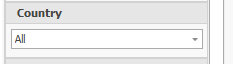Out of the box, the Calendar Widgets come with a handful of predefined filters people can use in the different sources, some of which is already in use as default.
Filters is an easy way to quickly adjust what data is shown in a calender.
The filter Configuration can be found by going to Edit/Create Calender > open any source > Press the Custom SQL filters button
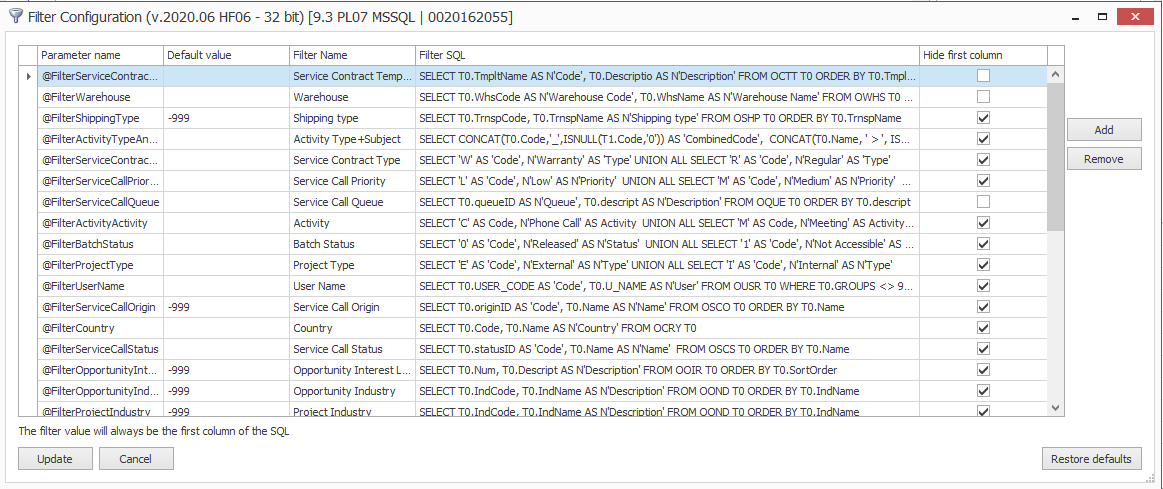
Field |
Description |
ParameterName |
The Parameter name is used in the different calendar sources to create the filter as part of the source |
Default Value |
This field is used to define the value used by the filter when no value is chosen
NB: The default value needs to be used when setting up the filters for the different sources Example: (@FilterProductionOrderType =' ' OR T0.Type =@FilterProductionOrderType) |
Filter Name |
This fields is used to define the filters name as shown in the calendar sidebar when the filter is in use
|
Filter SQL |
The SQL used to define the different values to Filter By.
The SQL needs to contains a minimum of 2 Columns where the first column value is the 'Filter Value' (value used in the Source SQL) and the Second Column is the value shown in the filter combo box |
Hide First Column |
This field defines if the First column from the Filter SQL should be shown in the filter combo box |
Restore defaults |
this button restore the Default out of the box filters |