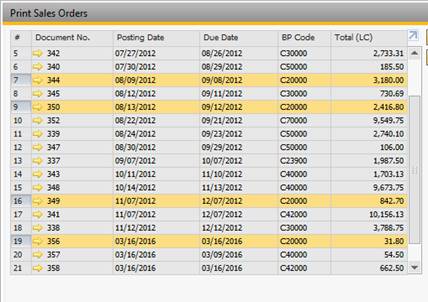Syntax: Click(<target>|<modifier>);
Click on an item in current form.
Command variants |
Description |
||||||||||||
Click($[$<item>.<col>.0]); |
Sample: Click($[$103.0.0]) will (if placed on a Business Partner Form) press the Activity button. Tip: instead of specifying the column you can use keyword “RowHeader” to do a click/select the row-header (The gray block in front of the row)
|
||||||||||||
Click($[$<item>.<col>.0.<row>]); |
As above but with a 4th .row argument that allow you to specify a specific row to work with.
In addition to a numbered row you can use the following keywords to refer to special rows:
Sample: Click($[$38.11.0.1]) will on a sales order focus in the Quantity cell on the 1st row. Sample: Click($[$38.1.0.LAST-1]) will on a sales order focus in the Item Code cell on the second to last row. |
||||||||||||
Click($[$<item>.<col>.0]|<Modifier>); |
It is possible to use different modifiers with a click. These modifiers (NONE / CTRL / ALT / SHIFT) can for example be used to make multi selects in a table.
Sample: Click($[$3.ROWSHEADER.0.7]|CTRL); |
Similar/Related Commands:
- DoubleClick
- DoubleClickColumnHeader
- Focus