With the macro function, you are able to simulate and script events in SAP Business One. This work much like many of the preset functions in Function Buttons, but here you have much more freedom and advanced options.
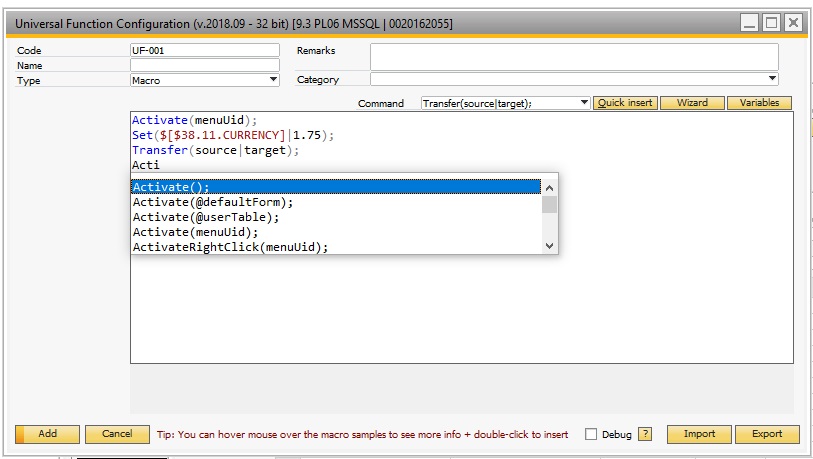
The configuration consists:
•Macro area which of one big text-area, where you enter the macro-commands that form your user defined functionality
•The Macro wizard and Macro Variables in the upper right.
•The sample area (just below the text-area) that give you context specific samples.
•The Macro Debugger checkbox in the lower right corner
The Macro-syntax is as follows:
<Command>(<arguments>);…
Each command can be on one line or on multiple lines as long as they are separated by a “;”
Arguments are entered inside the commands “()”… Some commands do not need any arguments (but still the “()”) while others need more than one argument. Multiple arguments are separated by a “|” char.
In macro's you use the B1UP Dynamic Syntax that you can learn more about here
You can use the following Macro Commands (Click link to learn more details about each command):
On top of the commands you also have Conditional Macro Commands and Macro Variables
Commands |
Description |
|---|---|
Activate Menuitems, UserTables or UDOs / Tells system it is on a new screen. |
|
Used to automate/suppress SAP Message-boxes and Prompts |
|
Activate a B1 Print & Delivery Report Configuration |
|
Enables you to set the backcolor (background-color) of an item using a color-name |
|
Blanks the field indicated (Blank = a text field receives an empty value). |
|
Blanks the field indicated on the UDF Sidebar (Blank = a text field receives an empty value). |
|
Blocks the SAP Event in progress (The rest of the macro will be executed) |
|
Will clear the values of all stores currently in use. |
|
Clear custom valid values in an item that can hold valid values (Example a combo box) |
|
Click a button, item or cell |
|
Click on a golden Arrow in a Matrix or Grid |
|
Closes the current window. |
|
If you during a macro open another form using the activate commands, you have the option to Close the form that opened it |
|
Automate the Copy From button on Sales and Purchase Documents |
|
Automate the Copy To button on Sales and Purchase Documents |
|
Disable an enabled field. |
|
As Click but perform a double-click instead. |
|
Can be used to double click a column header (Sort). |
|
Enables a disabled field. |
|
Execute a piece of Beas-script |
|
[Legacy Command] Execute a Custom SQL Sentence |
|
Change the casing of a string to FirstCase in an edit text or a column (“my string” >> “My String”) |
|
Focus an Item (NB: Command Click and Focus does the same (Command is there to give better understanding and not new features)) |
|
Enables you to set the forecolor (text-color) of an item using a color-name |
|
You can use this command to block in other commands and have them run faster. |
|
(Conditional helper command) You can use this command to get the current data in yyyy-MM-dd format. |
|
Hides a visible field, making it invisible to the user. |
|
(Conditional helper command) You can use this command to get the length of a string; you can use a STORE or the dynamic syntax as input. |
|
Change the casing of a string to lowercase in an edit text or a column (“MY STRING” >> “my string”) |
|
Mass disabling of enabled fields (One or more) |
|
Mass enabling of disabled fields (One or more) |
|
Mass hide visible fields, making them invisible to the user (One or more) |
|
Mass show previously hidden fields, making them visible again (One or more) |
|
Show a message box with defined text. |
|
Move the current Focus of the Macro-system to the main screen should you have the UDF sidebar as the current main focus (can happen in rare cases) |
|
Works much like the set command, the difference being that you can set multiple values via a SQL command |
|
Can open most forms with existing data given an Object type and primary key. |
|
[Legacy Command] Switch Panelevel |
|
This command is quite complex but can be used if you open multiple windows in a macro but need to shift the parent/child relationship one back. |
|
Show a prompt with 2 or 3 buttons and depending on the user’s choice run another Universal Function. |
|
This command refreshes the B1 Dashboard of that user |
|
This command refreshes all the SQL report tabs on the active form |
|
Simulate keystrokes on the keyboard in the very rare cases other commands can't do the work |
|
Set a value in a field or cell |
|
This command can be used to set the caption of an item (Button, Checkbox, Tab, Label etc.). |
|
Set the title of the current form. |
|
Works like the set command but set the value in a field on the UDF sidebar. |
|
Set a custom set of valid values in an item that accept valid values (Example a combo box) |
|
Shows a previously hidden field, making it visible again |
|
Will cause the system to sleep the indicated number of seconds before continuing (only make sense to use together with the SendKeys Commands) |
|
Show a status message (lower left corner) |
|
Sort column on a Matrix or Grid in current form. |
|
(Conditional helper command) You can use this command together with the if/while commands to evaluate on results from the database by storing the result in a store. |
|
Switches the current form to "update" mode. |
|
Transfer data between two windows after an activate (or on same window if needed) |
|
Works the same as the Transfer command, but it passes data from the newly opened window back to the window that opened it. |
|
Works like the TransferBack command but transfer the value to the newly opened windows UDF sidebar. |
|
Works like the Transfer command but transfer the value to the newly opened windows UDF sidebar. |
|
This command allows you within a Macro to launch another universal function. Use this if you need to perform two or more universal functions on a specific event. |
|
Use this command to unfreeze a frozen form (via a call to the Freeze() command). |
|
Change the casing of a string to Uppercase in an edit text or a column (“my string” >> “MY STRING”) |
|
[Legacy command] Enables you to activate a user query in the database. |
|
Write a message to the currently logged in users Event log (located in %appdata%\Boyum IT\BOY_USABILITY_X64\EventLogs) |
TIP: If you want to temporarily not run part of a macro you can comment out the commands by using //<command>. The command can also be used to document your macro if placed after a command.
Sample of a comment (Here command 4 – Set marked with // and will not be executed)
Activate (2053); //Activate A/R Invoice
Activate(1281); //Switch To Find Mode
Transfer($[$5.0.0]|$[$4.0.0]|STRING); //Transfer Item Code
//Set($[$[8.0.0]|*|STRING); //Set Star in Number to Do a Search All
Click($[$1.0.0]); //Click on the find Button