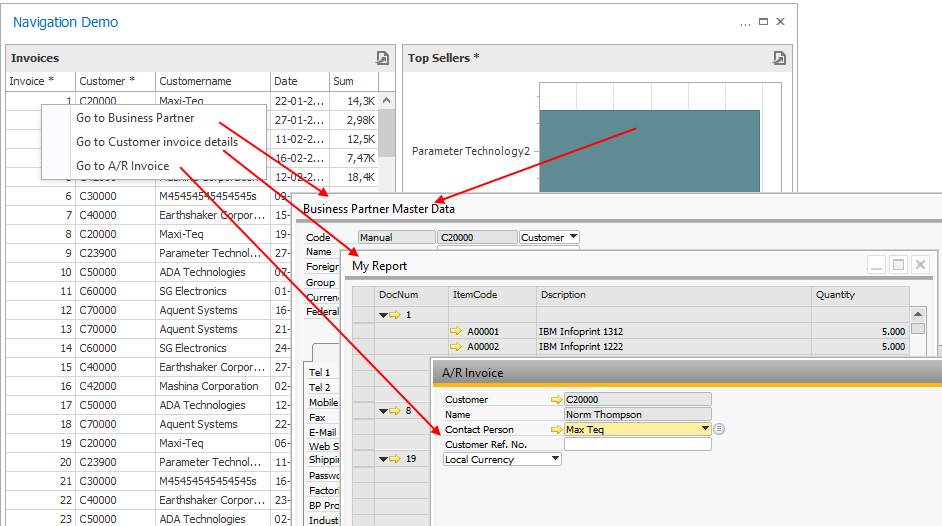Defining what dashboard elements are possible to navigate from and what they navigate to is controlled by the field-names you give your SQL in Dashboards underlying query.
This is best demonstrated by an example (Example is in MSSQL but works the same in HANA).
Lets say you wish to make the following simple dashboard that show invoices and Top customers among those
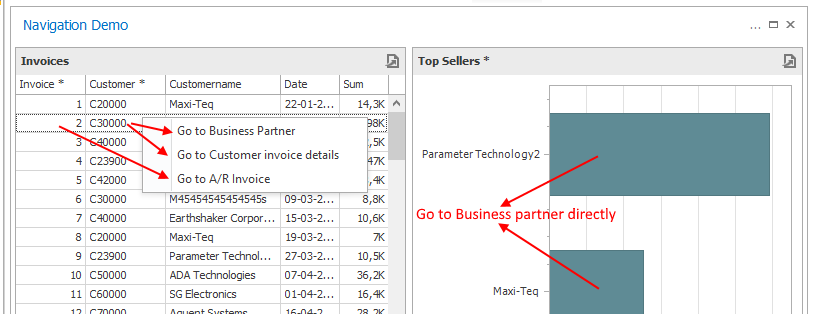
The goal here is to have navigation to Invoice, Business Partner and run a Universal Function (Customer invoice details).
As mentioned this is all controlled in the SQL Fields... SQL to show data above would look something like this in an SQL Editor
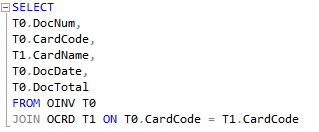
This SQL would result in column names "DocNum", "CardCode", "CardName", "DocDate" and "DocTotal"
Looking logically on these field-name Dashboard can actually automatically deduct what most of this would make sense navigate to so most work just by writing the SQL:
- If it find a field called "CardCode" it would make sense that the value should navigate to Business Partner
- If it find a field called "CardName" it will assume that given the name is unique it would be able to navigate to a Business Partner by a simple mapping SQL (SELECT CardCode FROM OCRD WHERE CardName = '<the value show>')
What it can't know however is that "DocNum" mean "Invoice Number" and that "CardCode" should have an additional special meaning navigating to a Universal Function (SQL Report that show Customer Invoice details).
So you need to help it a bit using below navigation keyword table
Keyword |
Target |
Notes |
CardCode |
Business Partner |
|
CustomerCode |
Alias |
|
VendorCode |
Alias |
|
LeadCode |
Alias |
|
BusinessPartnerCode |
Alias |
|
CardName |
Lookup via name |
|
CustomerName |
Alias, Lookup via name |
|
VendorName |
Alias, Lookup via name |
|
LeadName |
Alias, Lookup via name |
|
BusinessPartnerName |
Alias, Lookup via name |
|
ItemCode |
Item Master Data |
|
ItemName |
Lookup via name |
|
ProductionOrderNumber |
Production Order |
Lookup via DocNum to DocEntry |
ServiceCallNumber |
Service Call |
Lookup via DocNum to DocEntry |
ItemGroupCode |
Item Group |
Alias |
ItemGroupName |
Alias, Lookup via name |
|
WhsCode |
Warehouse |
|
WhsName |
Lookup via name |
|
ClgCode |
Activity |
|
OpprId |
Opportunity |
|
OpportunityCode |
Alias |
|
OpportunityName |
Alias, Lookup via DocNum to DocEntry |
|
ArQuotationNumber |
Sales Quoration |
Lookup via DocNum to DocEntry |
ArOrderNumber |
Sales Order |
Lookup via DocNum to DocEntry |
ArDeliveryNumber |
Sales Delivery |
Lookup via DocNum to DocEntry |
ArReturnRequestNumber |
Sales Return Request |
Lookup via DocNum to DocEntry |
ArReturnNumber |
Sales Return |
Lookup via DocNum to DocEntry |
ArInvoiceNumber |
A/R Invoice |
Lookup via DocNum to DocEntry |
ArCreditMemoNumber |
A/R Credit Memo |
Lookup via DocNum to DocEntry |
ArDownPaymentNumber |
A/R Down Payment |
Lookup via DocNum to DocEntry |
ApQuotationNumber |
Purchase Quotation |
Lookup via DocNum to DocEntry |
ApOrderNumber |
Purchase Order |
Lookup via DocNum to DocEntry |
ApDeliveryNumber |
Goods Receipt PO |
Lookup via DocNum to DocEntry |
ApReturnNumber |
Goods Return |
Lookup via DocNum to DocEntry |
ApReturnRequestNumber |
Goods Return Request |
Lookup via DocNum to DocEntry |
ApInvoiceNumber |
A/P Invoice |
Lookup via DocNum to DocEntry |
ApCreditMemoNumber |
A/P Credit Memo |
Lookup via DocNum to DocEntry |
ApDownPaymentNumber |
A/P Down Payment |
Lookup via DocNum to DocEntry |
ApRequestNumber |
A/P Request |
Lookup via DocNum to DocEntry |
empId |
Employee Master Data |
|
ResCode |
Resource Master Data |
|
VisResCode |
Resource Master Data |
Lookup via VisResCode to ResCode |
ProjectNumber |
Project Management |
Lookup via DocNum to AbsEntry |
InventoryTransferNumber |
Inventory Transfer |
Lookup via DocNum to DocEntry |
InventoryTransferRequestNumber |
Inventory Transfer Request |
Lookup via DocNum to DocEntry |
BeasWorkorder |
Beas Workorder |
Require Beas add-on to be running and being version 9.2 PL04 or higher |
BeasItem |
Beas Item Master Data |
Require Beas add-on to be running and being version 9.2 PL04 or higher |
BeasWorkOrderBom |
Beas Work order BOM |
Require Beas add-on to be running and being version 9.2 PL04 or higher |
BeasWorkOrderPos |
Beas Work order position |
Require Beas add-on to be running and being version 9.2 PL04 or higher |
PmxContainer |
PMX WMS Container Management |
Require PMX WMS 2020.09 or higher to work |
PmxPickListProposal |
PMX WMS Picklist Proposal |
Require PMX WMS 2020.09 or higher to work |
PmxPickList |
PMX WMS Picklist |
Require PMX WMS 2020.09 or higher to work |
PmxOSE |
PMX WMS Organizational Structure |
Require PMX WMS 2020.09 or higher to work |
PmxMoveOrder |
PMX WMS Move Order |
Require PMX WMS 2020.09 or higher to work |
PmxInventoryLockingInAdvance |
PMX WMS Inventory Locking in Advance |
Require PMX WMS 2020.09 or higher to work |
MULTI_<PrimaryKeyField>_<ObjectTypeField>_[<HumanNameField>] |
Multi-target System |
Warning: Only supported in grids and is fairly complex to set up, It is highly recommended that you see this video prior to setting this up
This allow you to make a single column go to multiple types of documents (Example Invoice and Credit Notes)
In order for this to work you will need to give the visual element (Normally the DocNum) the following fieldname
MULTI_<PrimaryKeyField>_<ObjectTypeField>_[<HumanNameField>]
Where <PrimaryKeyField> is the Primary key (Normally DocEntry), <ObjectTypeField> is the ObjectType (normally ObjType).
You can optionally add a 3rd FieldName Reference that give the human name of the Type (Example "Invoice/Credit Note")... If you do not add this extra fieldname the navigation will call the navigation "Multiple Targets"
Warning: All mentioned columns need to be on the report or included as a hidden deimension. Else the feature will not appear Warning: Everything in this special keyword is Case-sensitive |
<FieldName>@UF:<UF-Code> |
Universal Function |
Can be applied to any field as a suffix. So example is field is called "MyField" and UF-Code to call is UF-001 then make the field-name "MyField@UF:UF-001"
Then if the Universal Function you can work with the value using keywords:
$[B1DASHBOARDVALUE.STRING] or $[B1DASHBOARDVALUE.NUMBER] (if needed to be treated as a number)
|
Based on above we can see that out SQL need to be modified in the following way to work
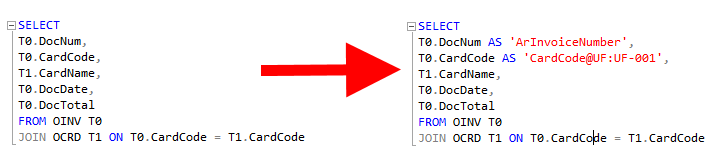
Resulting in you fields in the dashboard designer look like this
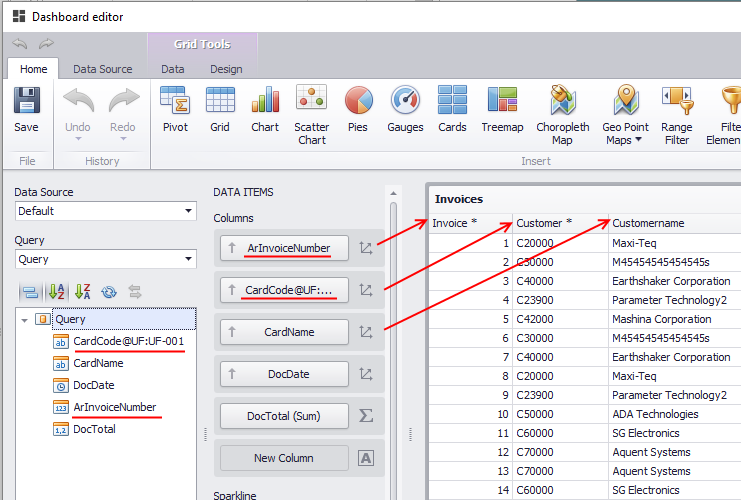
NB: If you already made the Dashboard it would partly break the functionality as the field-names changed (it is normally easy to get back up and running but for this reason we recommend the fieldname change when you initially write the SQL)
Finally all we need to do is make the Universal Function
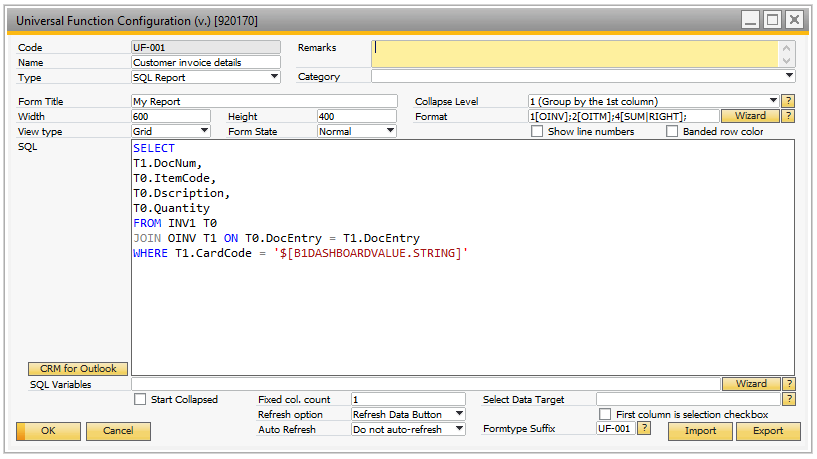
In here you can see that you can use special keyword "$[B1DASHBOARDVALUE.STRING]" (or $[B1DASHBOARDVALUE.NUMBER] if the value from the dashboard is a decimal value)
Result of the sample: