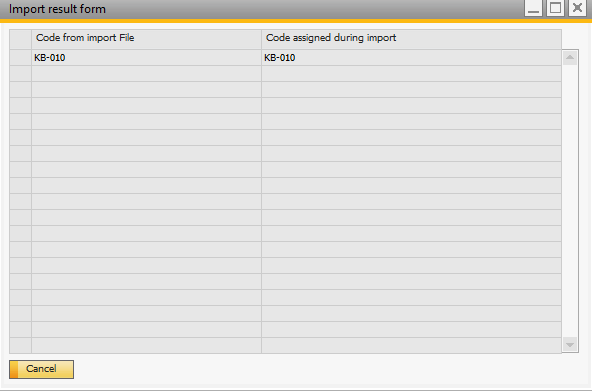If you would like to import/ export a Kanban Board, you can do so by going to the Kanban Boards screen. It can be found by navigating to Administration > Add-Ons > B1 Usability Package > Module Configuration > Kanban Boards.On that screen, you can find the Import and Export buttons.
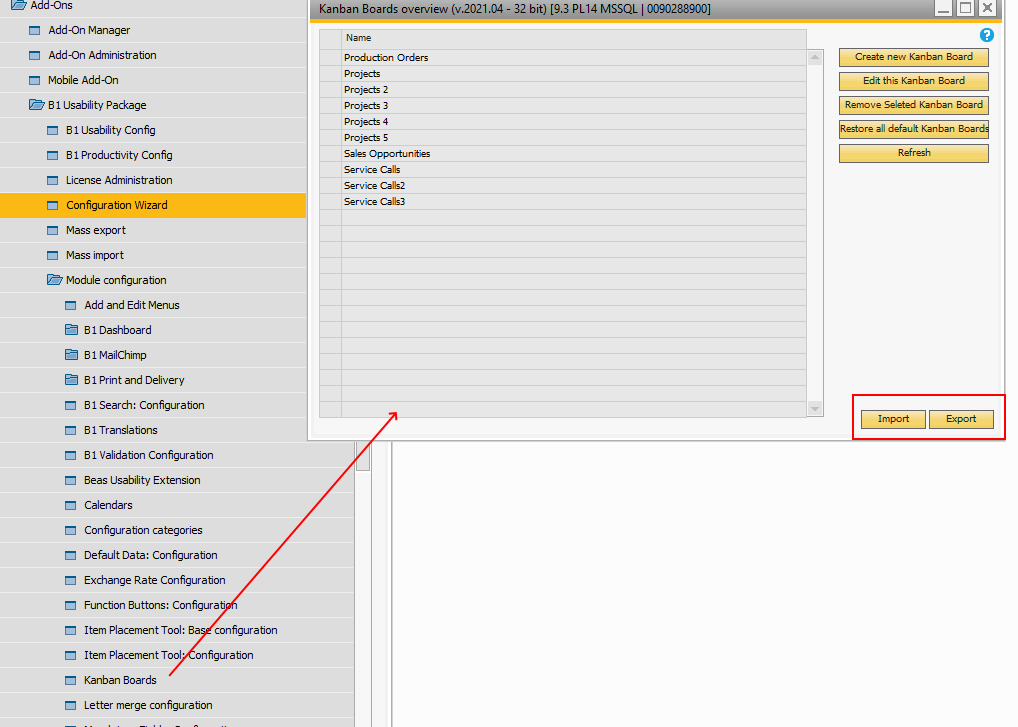
To export, you click on the export button, and select the destination folder for the export, and click OK. After that, you have to select using the check-boxes, which Kanban boards you would like to export (in the picture below, it's Projects 2 and Sales Opportunities), and click Export.
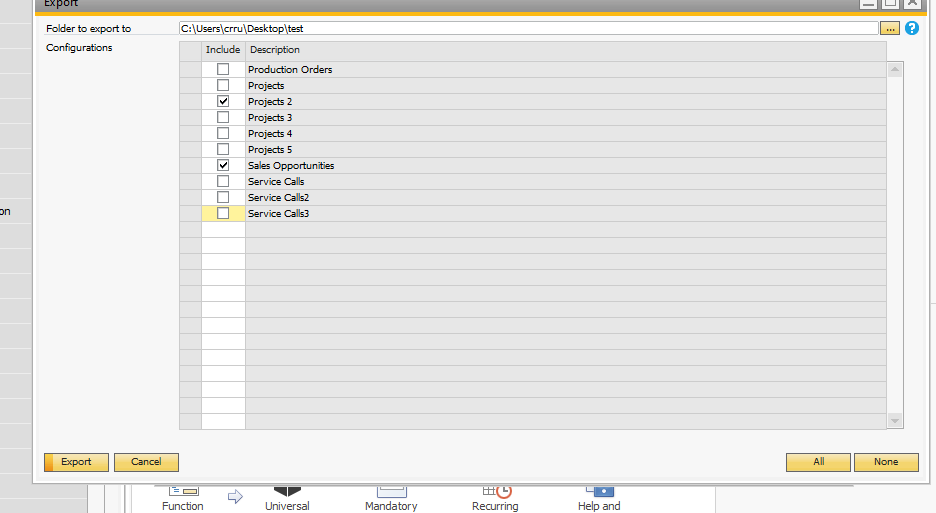
To import, you click on the Import button on the Kanban Board Overview screen (top picture). Next, you select the folder where the Kanban Boards that you wish to import are, and click OK. The Kanban Board configurations will be displayed in the Configurations table. In case that some Kanban Boards with the same name and/ or code are already present in your SAP B1, this will be shown with red text in the Remarks column of the table. If that is the case, you are presented with 2 options: add it as a new configuration, or override the existing configuration. These options can be selected from the drop-downs in the Import option column. After selecting with the check-box which Kanban Board(s) you would like to import, click Import.
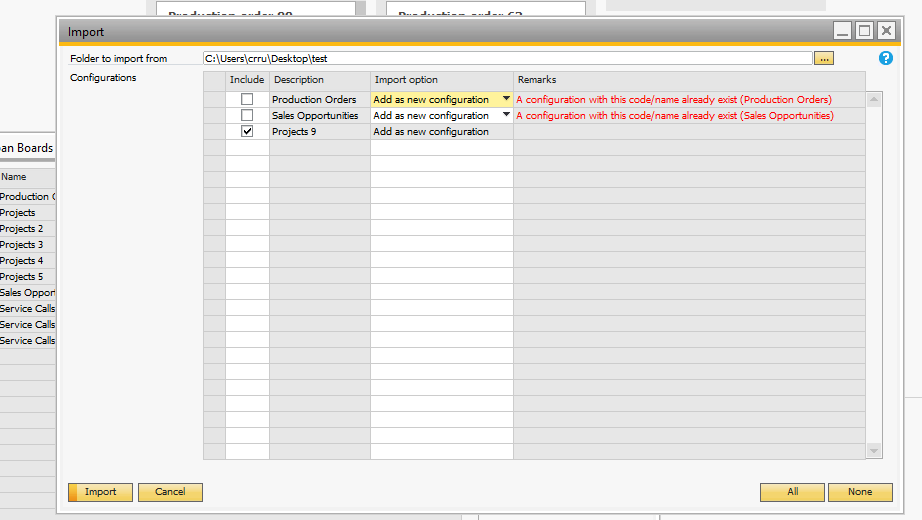
After importing, you will be presented with the code from import file and with the one assigned during import.