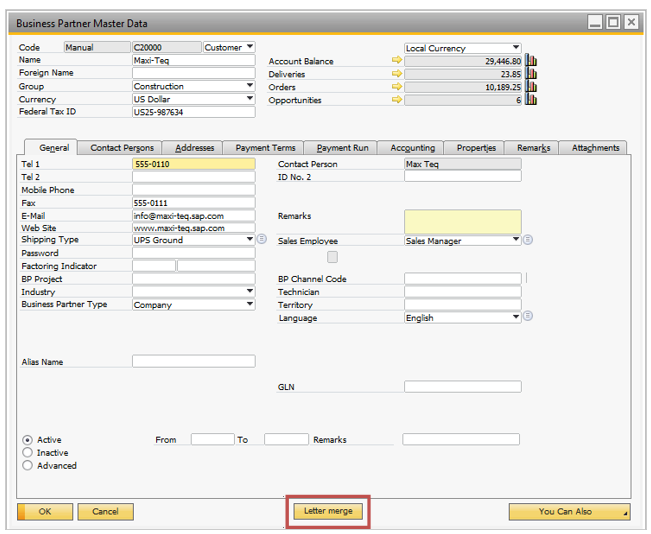
There are two ways to use the merge function. The single merge, or the mass letter merge:
1. Single merge, where you merge the data from a single Business Partner.
a. This is done from the BP Master data, by clicking on the Letter merge button, which will open the Letter merge window.
I. TIP: IF THIS BUTTON IS IN THE WAY OR OBSCURED BY OTHER BUTTONS IT IS POSSIBLE TO MOVE ITS POSITION USING THE ITEM PLACEMENT TOOL
b. Select the template or file you wish to use as your merge file.
c. Check the Save as activity checkbox if you wish to generate an activity based on the letter merge.
d. Click the Merge button to start merging.

2. Mass Letter Merge
a. Open the Mass Letter Merge under the Business Partner menu.
b. Select the relevant Business Partners from the BP selection combo box or from the BP selection window by clicking on the Advanced button in the upper right corner.
c. Select a template you wish to use or choose a file path to where you have a word template located. You can also write a path to a file.
d. Check the Save as activity checkbox if you wish to generate activities based on the letter merge. Doing so will create one activity for each BP selected.
e. Click the Merge button to start merging.
The finished result is a word document with the selected Business Partner Data; one page per Business Partner. As you can see, both ways of merging have a way of creating activities. This function does not contain all the options available when manually creating an activity, but merely the most important options. There is no way to change an activity created with letter merge, except manually editing the activities yourself. Use this function with care when doing mass letter merge, as it can generate a lot of activities depending on your selection. If you want the template used to be attached to the activity you can check the Attach merge file checkbox before merging. In order to use this function, you need to have an attachment path defined. This is done at Main Menu > Administration > System Initialization> General Settings > Path > Attachments Folder.
Using the BP selection – Advanced window.
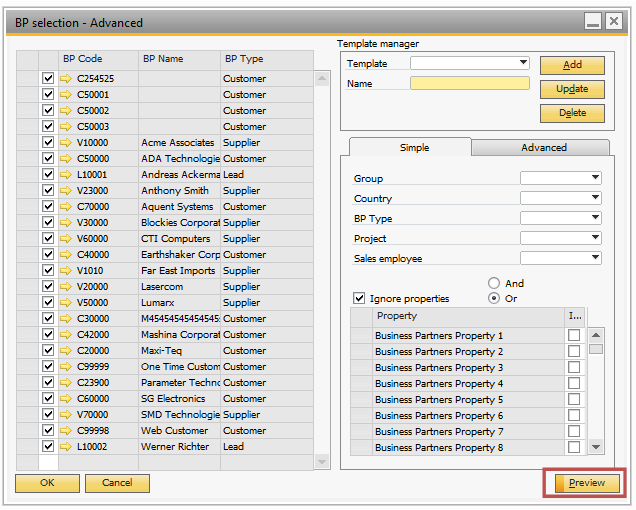
This window allows you to specify which Business Partners you want to target in your letter merge.
• This can be done by making a template that can be used for BP selection directly from the Mass Letter Merge window.
• It can also be done by making your selection in this window using its controls and then clicking Ok to return to the Mass Letter Merge window with your selection.
Using the Template manager section will help you manage your templates. The Simple tab provides simple means to select Business Partners, while the Advanced tab enables you to select by writing SQL. It is possible to have a single template that uses both the Simple and Advanced tab, but not at the same time. If a template is making selections by the Simple, you must edit and Update it, having the Advanced tab open, to change the tab it uses.
It is a good idea clicking the Preview button often when working with templates/selections, to ensure its working the right way. When a BP selection template is saved, the add-on generates a SQL select statement. This SQL statement is what the add-on uses to select business partners when you select a BP selection template. This is import to remember when creating such templates, as not only the selected business partners will be shown when using a template. Also the business partners not selected, and future business partners that meets the templates selection criteria, will show up upon selection of the template.
While preparing a complex mass letter merge it can be difficult to make a template, that selects specific Business Partners, if they have too different data. Therefore, it is possible to specify your selection by selecting more than once. This can be done by selecting a BP selection template in the Mass Letter Merge window, and then a different selection from the BP selection – Advanced window. In this case the system will ask you if you want to add to or overwrite, your current selection.
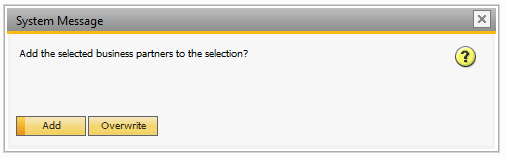
You can do this as many times as you like to complete your selection. Business Partners already in your selection is automatically removed, if present in your new selection, ensuring that no Business Partner is represented more than once in your final selection.