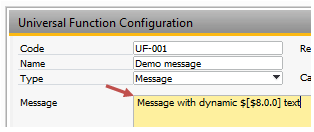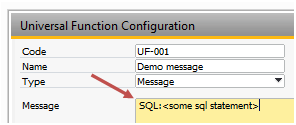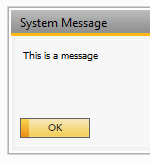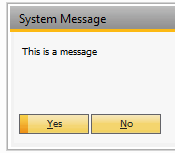If you choose the Message type, you will see the option to choose a message to display to the user.
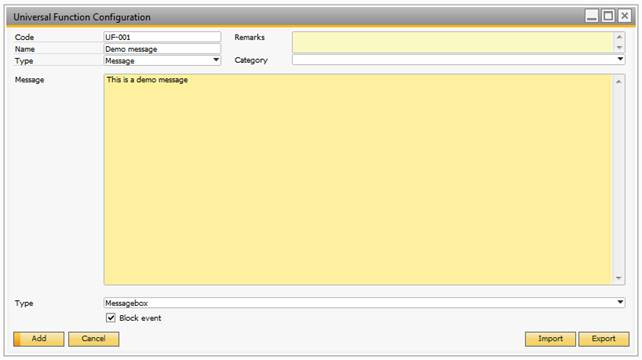
Field |
Description |
||||||||||||||||||
|---|---|---|---|---|---|---|---|---|---|---|---|---|---|---|---|---|---|---|---|
Message |
The message you would like to display to the user. Can be up to 254 chars. TIP: YOU WILL BE ABLE TO USE DYNAMIC VALUES USING THE $[$<ITEM>.<COLUMN>.<TYPE>] FOR DYNAMIC VALUES FROM ITEMS AND $[<TABLE>.<FIELD>.<TYPE>] FOR DATA SOURCES (AS DESCRIBED IN THE VALIDATION CONFIGURATION)
TIP: YOU CAN MAKE THE MESSAGE COME FROM AN SQL-SENTENCE IF YOU START IT WITH SQL:<SQL-STATEMENT>
Sample: SQL:SELECT Notes FROM OCRD WHERE CardCode = $[$4.0.0] will show you a message with the result of the SQL. |
||||||||||||||||||
Message type |
Here you can choose how the message should be presented to the user:
|
||||||||||||||||||
Block Event |
Here you can decide if the message should block the event that caused it - resulting in SAP, canceling what it is doing (Only messages shown in a Before Action Events can be blocked). Sample: If you have created a B1 Validation Configuration for a field, then when you are about to leave the field, check for a specific value, and if this is not present, the system should display a message. |