Item Placement Tool allows you to redesign the windows in SAP Business One and add your own additional fields, and while this is a strong tool it is still bound to the general rules and limitations in the SAP Business One client and the SDK. This section will try to describe what can and can’t be done.
Size-able windows and “inaccessible space”
Let’s look at a sample. Here we have an open Sales Order where we look at the accounting tab.
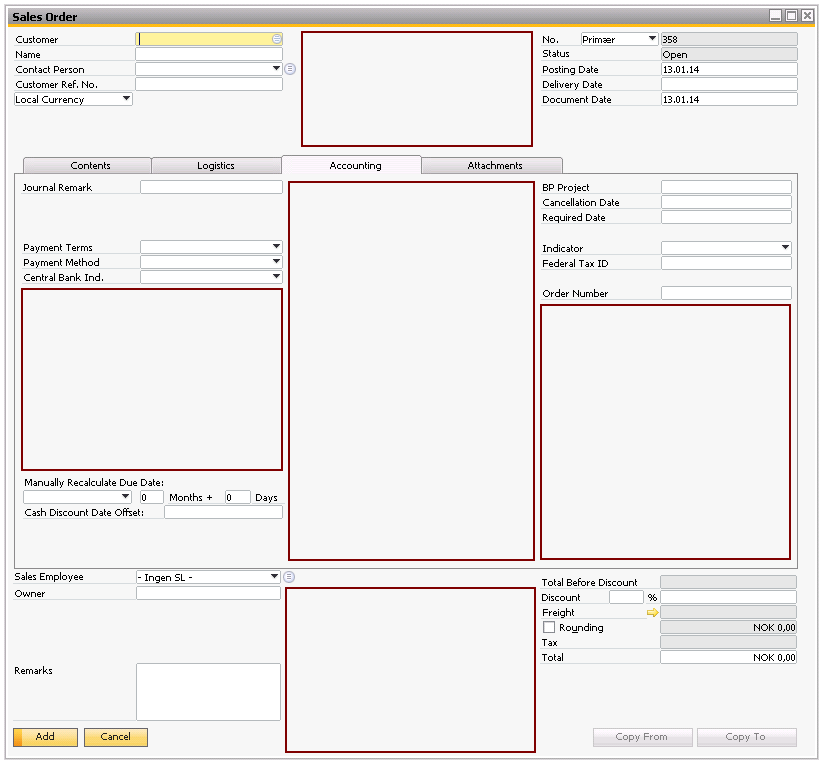
Without thinking I will now I’ve marked potential good spaces to place new content and from this point it look like we have a lot of room for a lot for additional data.
Let’s think a bit more about this. Since this window is sizeable and we are not showing the screen in its minimum size our perception of a lot of room is misleading. Let’s look at the same window but its minimum size.
This reveal an entire new but true image on what room we really have to work with.
Some will perhaps now remember that with the Item Placement Tool that we have the option to set a custom width and height in the configuration and that this must surely make us able to have more content. Let’s again take that as a sample an give us a lot of room to work with using a size of 800 width, 700 height.
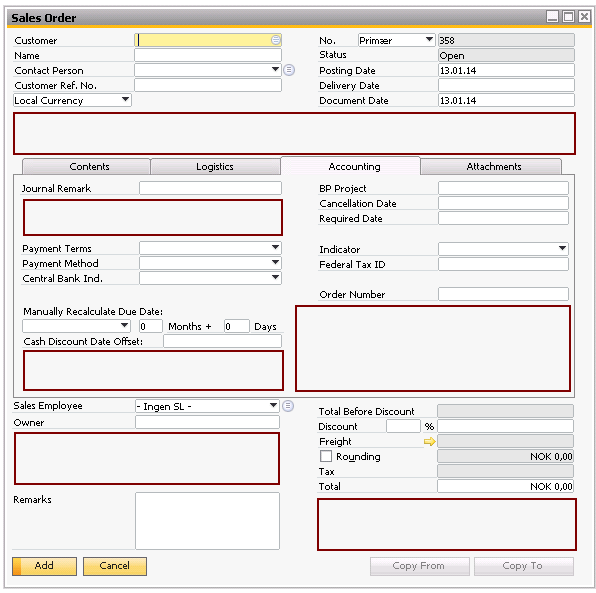
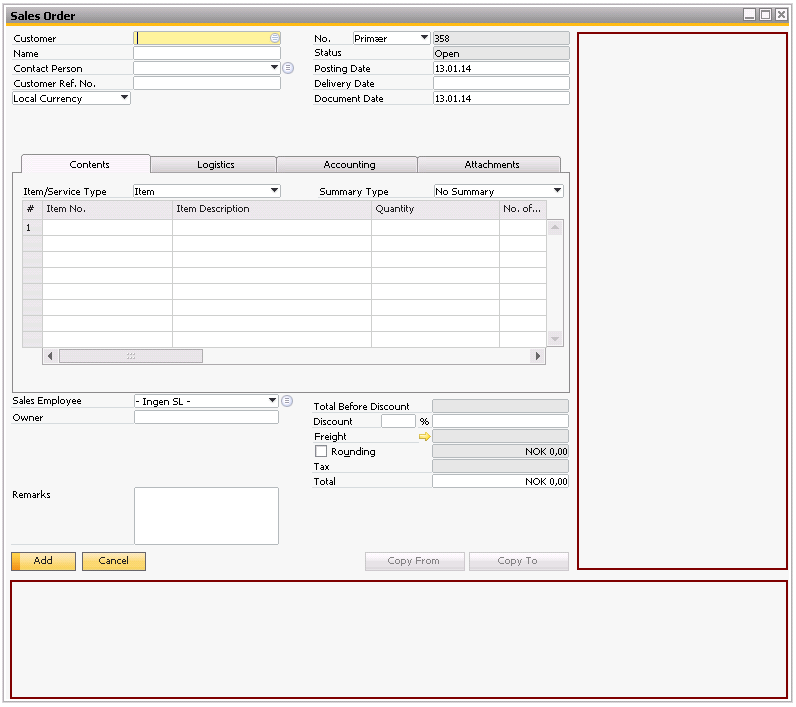
Now we have a lot of space that we can use but because of certain limitations how the SDK work, this additional space is in most eyes in all the incorrect places (compared to the first screen shot), and because how resizing works in SAP Business One (see below) we can end up with resize-problems here
An entire different problem away from the technical standpoint is that you should always also remember that your users might have too small screens to show your new big size of the window.
How resizing work in SAP Business One.
SAP Business One resizing of windows follow a very simple but limited set of rules. If we look at the basic window of a sales order.
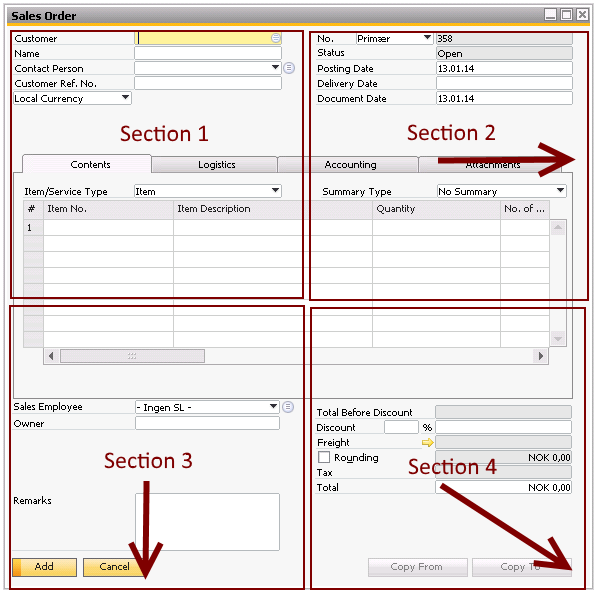
What SAP actually does while resizing is that it divides the screen in to 4 equally big portions.
-Anything within section 1 will always stay in place
-Anything within section 2 will always move right
-Anything within section 3 will always move down
-Anything within section 4 will always move right and down
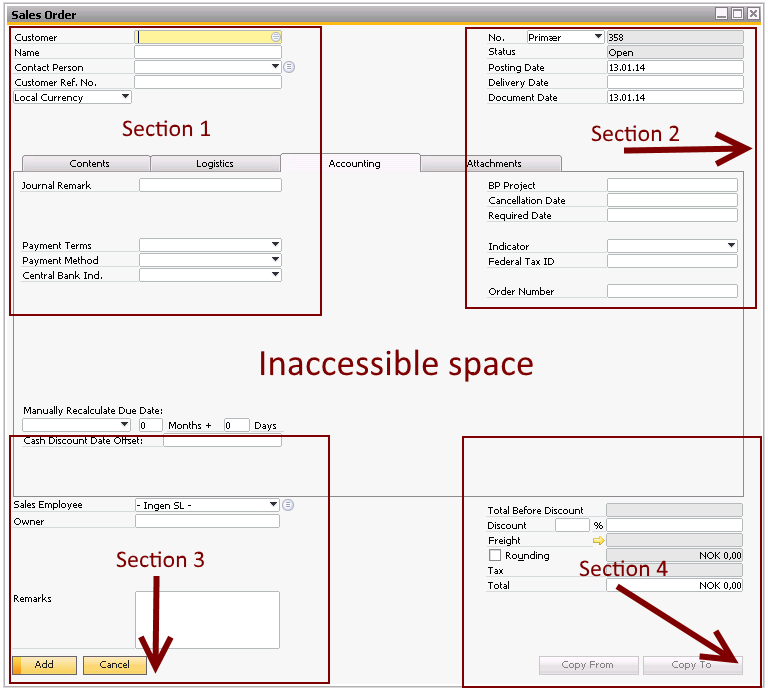
Some might say why can SAP Business One then resize its windows, and the answers is matrix lines.
Let’s look at the Content Tab for the screenshot above.
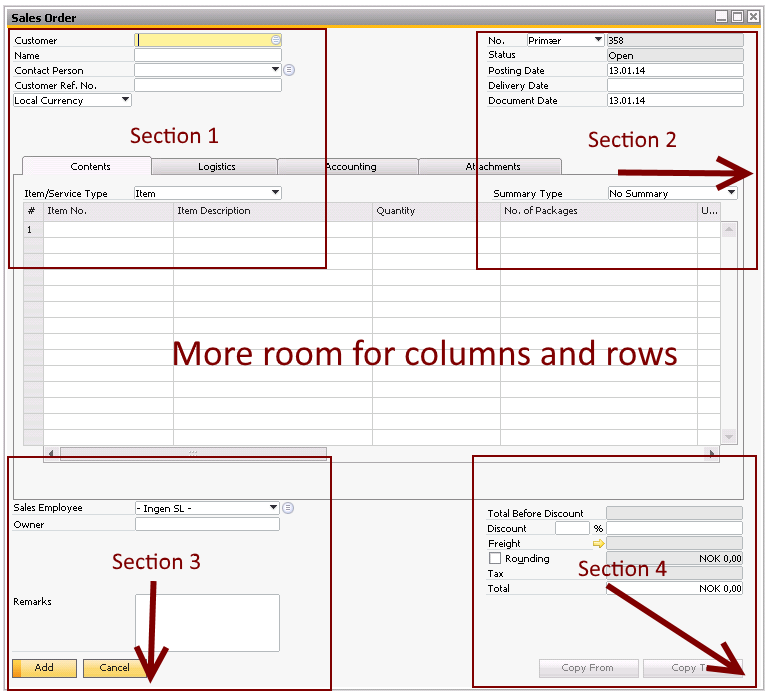
Here we use all the existing space for additional rows and columns which in most cases is essential.
So what can be done and what recommendations are there.
-Adding additional width to a window tend not to give resize problems so use that if you need more room but be aware that the additional room you will get will be to the right of the original content.
oYou can of cause begin to move all the original content but be aware this will be take a fairly large time.
-Use the minor spaces that we have in page 2. These are the easiest to use.
-If there are data on the existing screen that you don’t use, then perhaps you can hide that and make room for your content.
-If something can’t be hidden then you might be able to decrease the width or height of the data making more room for your data.
-If there is a collection of Tabs on the window that you are modifying, perhaps a good solution would be to create your own tab and put the data there.
-