To administer keyword settings, go to Administration > Add-Ons > B1 Usability Package > Module Configuration > B1 Document Manager > Administer Keywords.
At least one root type must be active for the keyword administration to be enabled.
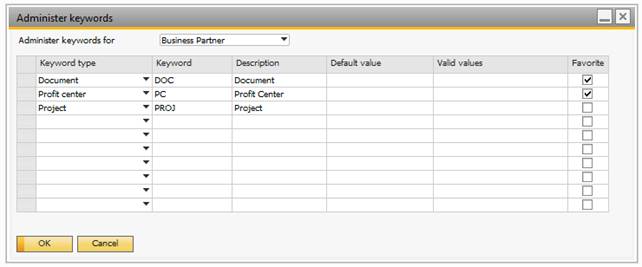
Select the root type you want to configure keywords for in the selection box at the top of the window.
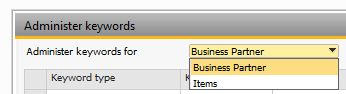
Once a root type has been selected, the relevant keywords for that type can be defined. Select a keyword type, a name for the keyword and a description. The name can be up to five characters long. The description will be displayed on the “Search” and the “Attach document”-windows. It is possible to specify a default value, which will be suggested and used in the attaching of documents. It is also possible to specify a number of valid values which will limit the number of possible values chosen for a keyword. The valid values must be separated by a semicolon.
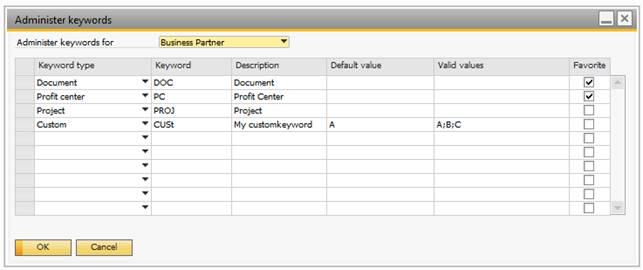
Finally, it is possible to specify up to two favorite keywords. When a keyword is marked as favorite, it will appear directly on the “Search” window as opposed to being shown on a separate window. See “Search Documents” for details.
Special: The Keyword type = Document covers all sales and purchase documents. In order to differentiate the different type, the system will automatically add a suffix to the keyword with the documents object-id. (23 = A/R Quotation, 17 = A/R Order, 15 = A/R Delivery Note, 16 = A/R Return, 203 = A/R Down Payment, 13 = A/R Invoice, 14 = A/R Credit Note, 22 = A/P Order, 20 = A/P Goods Receipt PO, 21 = A/P Goods Return, 204 = A/P Down Payment, 18 = A/P Invoice, 19 = A/P Credit Note).
Example: If keyword on sales order 1234 then the naming of the file will be the following: <filename>_DOC-17_1234.<extension>