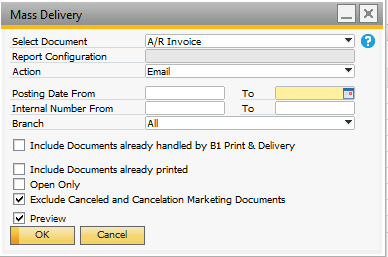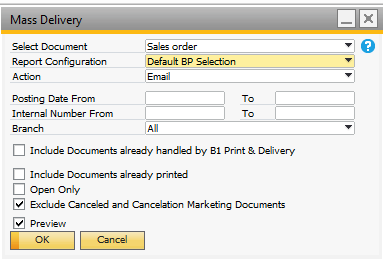You can use B1 Print and Delivery for mass delivery of different documents.
The mass delivery configuration window can be found by navigation to Administration->Add-ons->B1 Usability Package->Module configuration->B1 Print and Delivery->Mass delivery configuration.
B1 Print and Delivery comes with predefined configurations for all the documents supported.
B1 Print and Delivery will auto create the Select SQL needed for the system to work correctly but you have the option to write your own SQL WHERE condition to filter what should be selected for delivery. You can also write your won Order By condition for ordering the result.
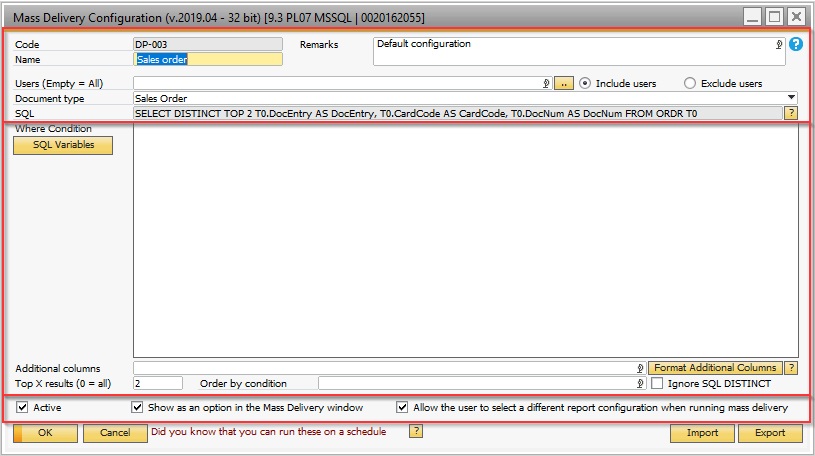
The configuration window can be divided into three parts.
Part |
Description |
||||||||||||||||||
|---|---|---|---|---|---|---|---|---|---|---|---|---|---|---|---|---|---|---|---|
Header data |
|
||||||||||||||||||
Where condition |
|
||||||||||||||||||
Top X Results |
Allows you to specify a limitation to the amount of records you would like to include in the result.
e.g. if you set this setting to 2, you'll only get the top 2 records that match your SQL. |
||||||||||||||||||
Order by condition |
|
||||||||||||||||||
Ignore SQL DISTINCT |
If you enable this setting, the results will NOT use the DISTINCT keyword in the SQL, which means your result can containt multiples of the same record. |
||||||||||||||||||
Additional Columns |
Here you can write a “,” separated list of additional columns in the database you want to be shown on the mass delivery preview window. it is possible to use as statements in the additional columns like in SQL/HANA statements - T1.PymntGroup AS 'paygroup 1' , T4.PymntGroup AS 'paygroup 2'
NB: the additional columns have the following limitations •the original column name cannot contain a comma or white space •the alias for the column cannot contain a comma
NB: if you use joins in the where condition you need to use prefixes on the column names to ensure the correct column is shown. Warning: If you use JOINs in the where conditional and you add additional columns, make sure those column do not break SQL DISTINCT in you overall SQL (because if it does you might end up with multiple entries of the same object in you runs) NB: Despite this fields sample looks like SQL it is not. So things like Cast, Converts, IsNull ect. are not supported. |
||||||||||||||||||
Additional Columns Format |
Here it is possible to format the additional columns by giving them a new caption there will be shown as the column header on the mass delivery preview form.
|
||||||||||||||||||
Extra |
|