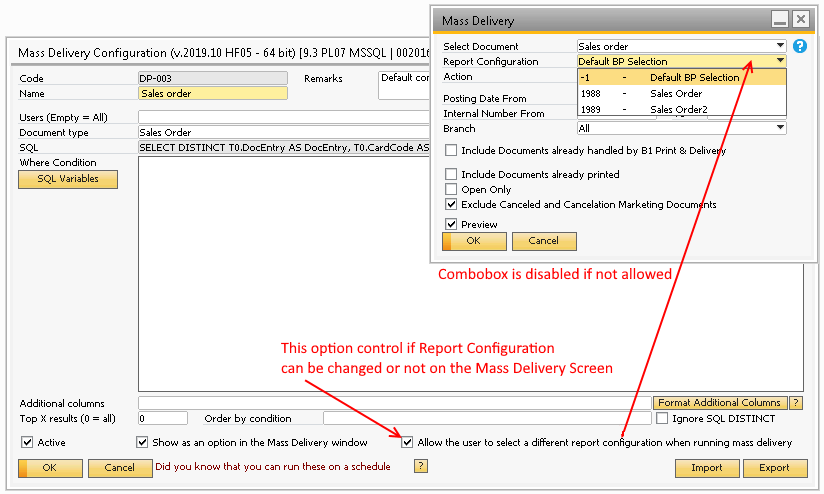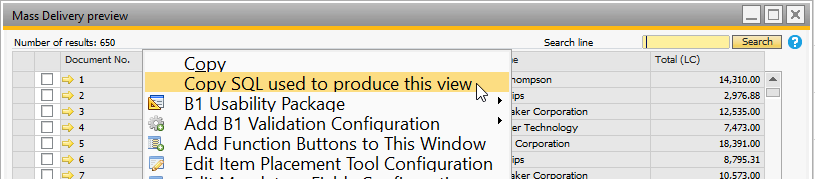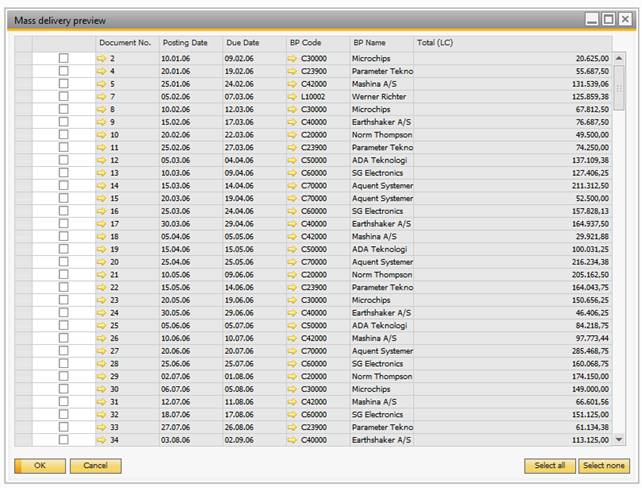You can access the “Mass delivery” from multiple places:
Sales Opportunities->Mass delivery
Sales A/R->Mass delivery
Purchasing A/P->Mass delivery
Banking->Mass delivery
Service->Mass delivery
Accessing any of the menu items will open a window:
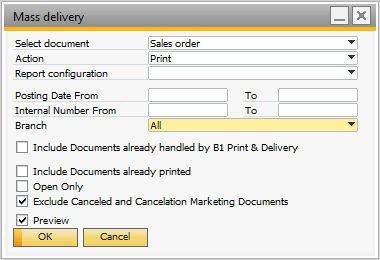
Here you can select the Mass delivery configuration to be used, the action and some filters.
Field |
Description |
Select document |
Here you select what type of "Document" you wish to Mass Deliver
Tip: If you do not see the desired type here it mean you have not configured it in the Report Configuration |
Action |
Here you choose what kind of action you wish to do on the above selected type (Print, Email, Save or Preview) |
Report Configuration |
Here you choose the Report Configuration (if set up to do so).
If you in the related Mass Delivery Configuration have turned on option "Allow the user to select a different report configuration when running mass delivery" you are allowed to choose either BP Selection report or one of the reports from the list (if "Allow the user to select a different report configuration when running mass delivery" is turned off the option to select is disabled)
|
Filter |
Below Report Configuration you see the filter of that type of report (Dates, Numbers etc.)
PLEASE NOTE: DIFFERENT FILTERS MAY BE SHOWN DEPENDING ON WHAT CONFIGURATION IS SELECTED Tip: If you need a more filter it is possible to create a such using SQL in the Mass Delivery configuration
|
Check-box filters |
Include Documents already handled by B1 Print & Delivery
Includes all documents to the Mass Delivery run, even if those documents have been handled by Print & Delivery before (printed, saved as a file, sent via e-mail, or handled by any other report action.)
Technical explanation - Removes this string from the filter SQL: AND CAST(T0.DocEntry AS NVARCHAR(254)) NOT IN (SELECTTS0.U_BOY_ENTRYFROM [@BOY_85_DEL_LOG] TS0WHERE TS0.U_BOY_ACTION <> 1 AND TS0.U_BOY_OBJECTID = '13')
Include Documents already printed
Includes all documents to the Mass Delivery run, even if those are already printed.
Technical explanation - Removes this string from the filter SQL: AND T0.Printed = 'N'
Open Only
Only open documents are sent via the Mass Delivery run.
Technical explanation: Adds string AND T0.DocStatus = 'O' to the filter SQL.
Exclude Canceled and Cancellation Marketing Documents
Excludes canceled and cancellation marketing documents from the Mass Delivery run.
Technical explanation: Adds AND T0.CANCELED = 'N' to the filter SQL.
Tip: If you're wondering why your documents are not showing in the mass delivery preview screen, you can see the query that produces the list by right-clicking the form and selecting "Copy SQL used to produce this view"
|
Preview |
If you select “Preview” you will be presented with a window where you can select what you would like to execute the action for:
|