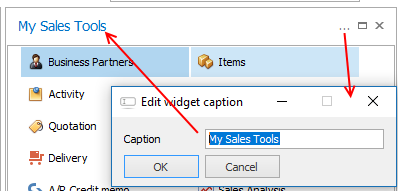This widget allow you to have shortcuts to your most common features in the SAP Business One client (instead of using the Main Menu)
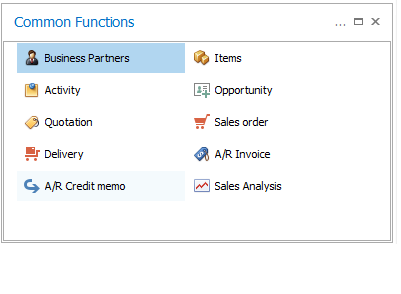
You can customize what menu-items and Universal Function you wish to have links to.
The widget have the following features:
Add new shortcuts
If you press the "..." button and choose "Add shortcut" button at the top right you are presented with the following screen
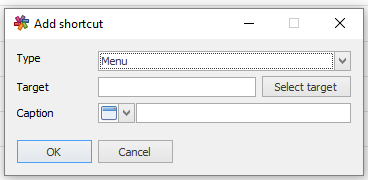
First you need to choose what kind of shortcut you wish. You can choose between Menu (Open specific window) or Universal Function (various options like run Macro that automate a process, Launch a SQL Report or a Crystal Report among other things)
Second you need to choose you target:
•If type "Menu" you need to choose the menu-uid that need to be launched (you can write it manually or use the Select Target button to choose)
•If type "Universal Function" the target need to be the Universal Function code to launch (you can again choose it via "Select target" button)
Tip: if you want to open a UDT or UDO, then manually enter @MYUDT or @MYUDO as a menu-item and the system will automatically auto-correct
Final thing you need to do is give your shortcut a caption and optionally an icon to make it easier to understand what it does.
When do you press OK and the shortcut will be added to you Common Functions widget
Edit and remove shortcuts
If you need to edit or remove a already defined shortcut you simply right-click it and choose "Edit" or "Remove"
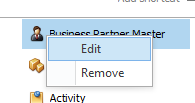
Edit will bring up a screen similar to the Add shortcut where you can re-define your shortcut (new type/target/icon or caption)
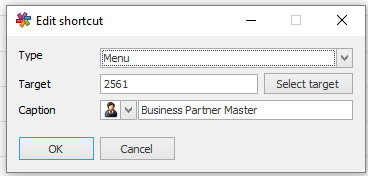
Re-arrange shortcuts
You can re-arrange the shortcuts in the common function area by drag and drop. Simple drag one on top of another where you wish to place it and it is moved to there
Edit Widget caption
A Common Function will out of the box just have the caption "Common Functions" but if you like you can give it a personalized caption.
If you press the "..." button and choose "Edit Widget Caption" button at the top right you are presented with the following screen
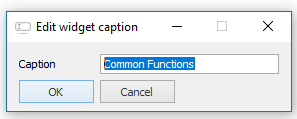
Simple enter a new caption and press OK to get the new caption