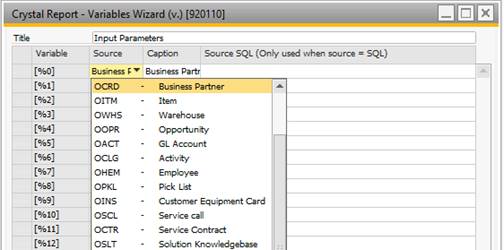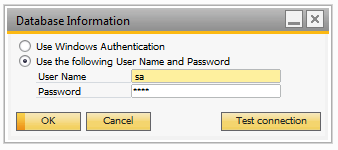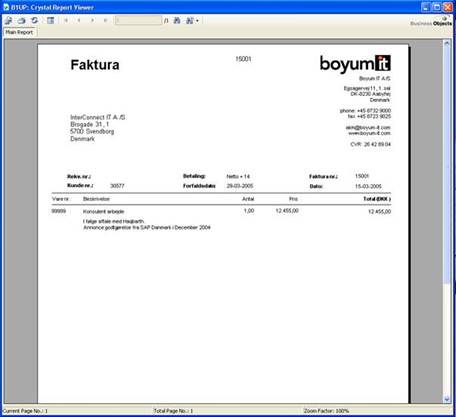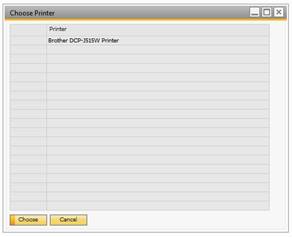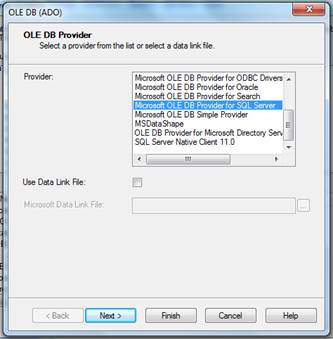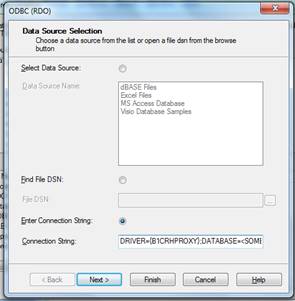With the Crystal Report Function type you are able to launch Crystal Reports which are an external Reporting program from Business Objects that are owned by SAP (For more information on crystal reports see http://www.businessobjects.com ).
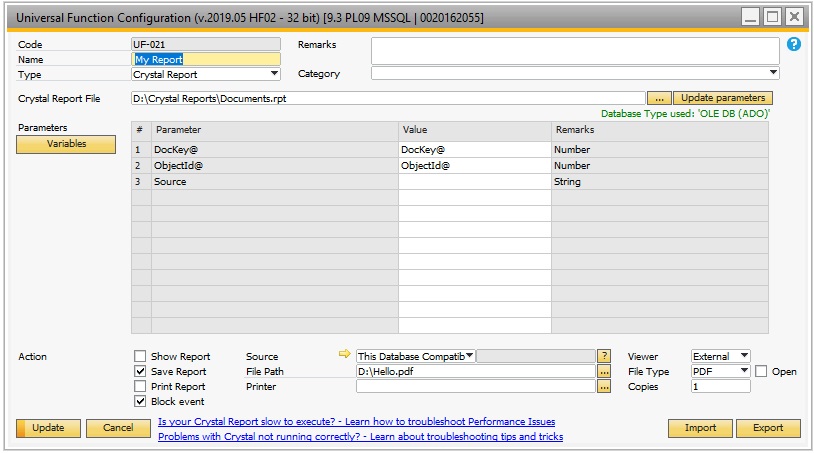
Design the report:
In order to design reports to use with the functionality, you will need to have the Business Objects Crystal Reports designer (Not included with B1 Usability Package) where you design the report you which to launch
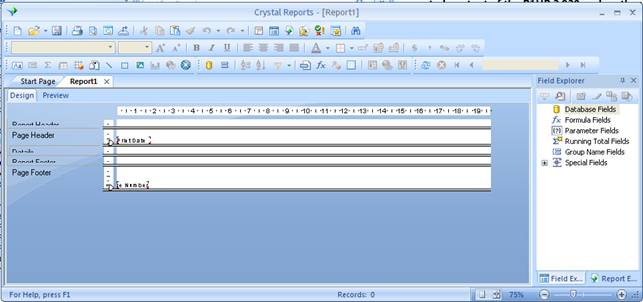
NB: BOYUM IT DOES NOT HANDLE SUPPORT ON CREATING THE CRYSTAL REPORT LAYOUT FILES.
Database setup:
Depending on the crystal report that you have created, you might have set the report to connect to the SAP Database. If that is the case, it is needed that you provide information about the database login. These information is entered in the B1 Usability Package Main configuration by navigating to Administration > Add-ons > B1 Usability Package > B1 Usability Configuration (Under the options tab). If you do not provide this information you will experience that each time you run the report it will ask for database login information.
Using the functionality:
When your report is ready you will need to set the configuration to launch it. To do so, go to Administration > Add-ons > B1 Usability Package > Module Configurations > Universal Function > Universal Function Configuration. switch to add mode and choose the type Crystal Report type.
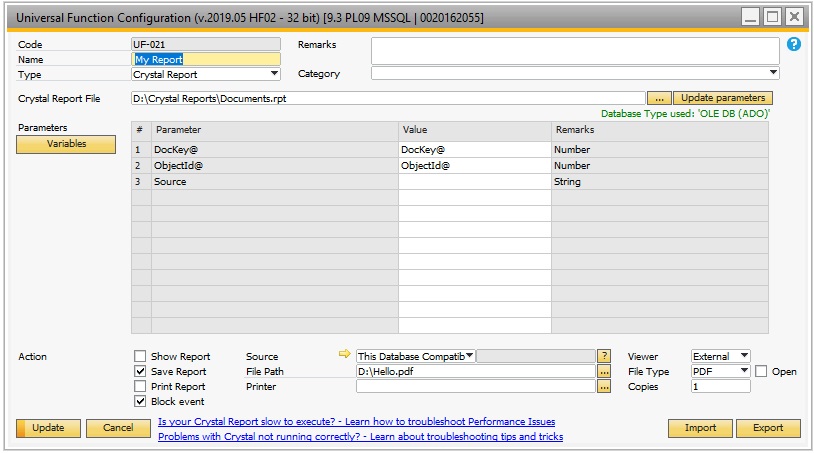
Data |
Description |
||||||||||||
|---|---|---|---|---|---|---|---|---|---|---|---|---|---|
Crystal Report File |
Here you choose your crystal report layout you wish to launch. You can type in the path to the file or press the "…" button to choose the file. Once you choose the file it will be scanned for parameters and shown below. NB: PLEASE BE AWARE THAT IF MULTIPLE USERS NEED TO RUN THE REPORT, THE PATH TO THE FILE SHOULD BE A SHARED PATH (EXAMPLE: \\SERVER\REPORTS\REPORT1.RPT) |
||||||||||||
Update parameters |
If you have already chosen a Crystal Report file, but after selection, you update the layout to include more parameters, you can click this button to update the list of parameters below. TIP: IF YOU ALREADY ENTERED VALUES FOR THE PARAMETERS AND PRESS UPDATE THE SYSTEM WILL TRY TO PRESERVE EXISTING VALUE AS LONG AS THE PARAMETER NAME IS THE SAME. |
||||||||||||
Parameters |
In Crystal Reports, you have the option pass along parameters to the report (example: a specific customer code or a specific document number).
|
||||||||||||
Variables |
Here you have the option to define up to 20 Variables ([%0], [%1], [%2], [%3] … [%19]) there can be used as parameters in the Crystal Reports.
|
||||||||||||
Source |
Here you can define what data source the crystal report is using when launching. A Crystal Report as default have a data source attached to it within the report-files, and choosing the option "As in report" will let the report know that it should use the source as it was designed. In scenarios where you use the report in multiple database or if it is not designed on location you can choose the "Set this database as Data source for report". Doing this will cause B1UP to on the fly tell the report that it should the currently logged in database instead of the on embedded into the report. If you have problem with “Set this database as Data source for report” you can try the “This database Compatible Connection”. This will force the Crystal Report to use predefined value that should work on every system. Customer connection: If you select 'Custom connection' as the connection type you can specify an alternative connection method using the '- Define new - ' option. This allows you to connect to a different database system.
|
||||||||||||
Connection |
Press this button in order to set the DB Information connection
NB: This is shared across all configuration so you only need to set it once. |
||||||||||||
Action: Show Report |
If you check this option, you will launch and show the report in the B1UP: Crystal Report viewer. From here you have the option to print and export the report to other formats |
||||||||||||
Viewer |
Here you decide if the Crystal viewer should be external (Window that can be moved outside SAP) or internal (SAP window showing the Crystal) NB: In SAP Browser Access this selection is ignored and are always served as PDF WARNING: If you have big reports take more than 1 min to generate we do not recommend the Internal Viewer (as SAP have a UI-API timeout feature that can cause the internal view not to render properly in very long running applications). The external viewer will not have this issue |
||||||||||||
Action: Save Report |
You also have the option to directly save the report. For that you need to provide a filename and a file type. TIP: YOU HAVE THE OPTION TO MAKE THE FILENAME UNIQUE BY USING THE FOLLOWING KEYWORDS IN THE FILENAME: - $[DATE] FOR CURRENT DATE - $[TIME] FOR CURRENT TIME (HH:MM) - $[LONGTIME] FOR EXTENDED CURRENT TIME (HH:MM:SS) - THE NORMAL $[$ITEM.COLUMN.TYPE] DYNAMIC SYNTAX
NB: In SAP Browser Access this selection is ignored and are always served as PDF |
||||||||||||
File Type |
What type the file is NB: In SAP Browser Access this selection is ignored and are always served as PDF |
||||||||||||
Open |
If the file saved should be opened after generation. |
||||||||||||
Action: Print Report |
Finally, you have the option to print a report directly. For that you will need to provide the printer name. You can either enter it or choose it by pressing the "…" and chose from the list
You also have the option to choose the number of copies. TIP: NUMBER OF COPIES CAN USE THE DYNAMIC SYNTAX / SQL: SYNTAX NB: In SAP Browser Access this selection is ignored and are always served as PDF |
||||||||||||
Action: Block Event |
The block event is a special action that you can do after you have launched a report. It lets you block the action that SAP was normally about to do when your launched your report. An example where this is handy is if you replace the normal print functionality of SAP Business One (You want to press the print toolbar button and launch your report but do not want the print from SAP as well (you want to block it)) NB: SAP Browser Access does not technically support this feature |
Note on Recommenced Crystal Report Data sources:
Data source on MSSQL |
Data source on SAP HANA |
|---|---|
We recommend using OLE DB (ADO) data source with provider Microsoft OLE DB Provider for SQL Server
|
We recommend using ODBC (RDO) data source with following HANA connection string: (32-bit) (64-bit)
|