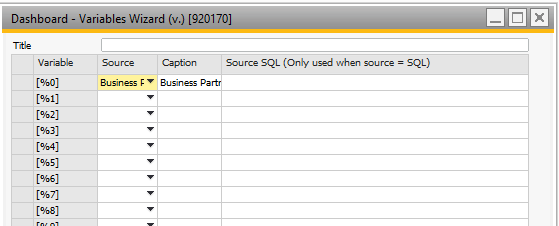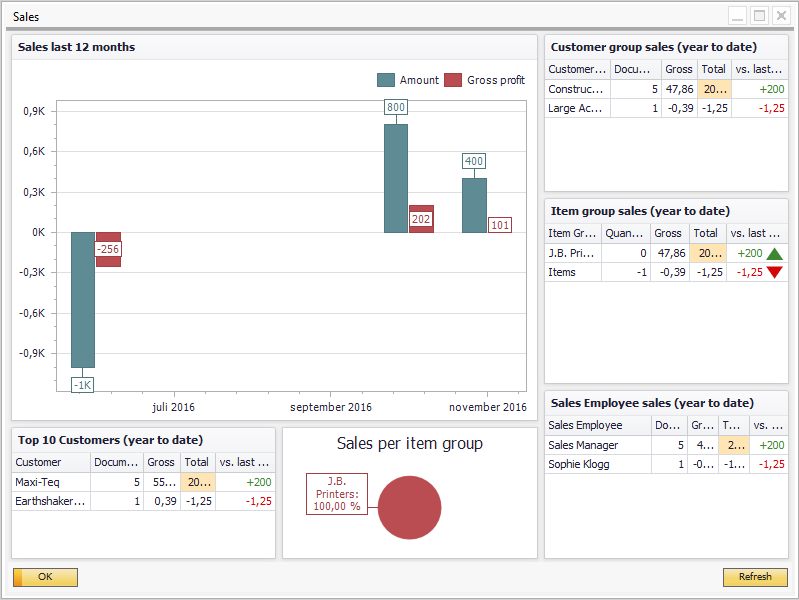With the dashboard function you can show context sensitive dashboards in a separate window or choose to print the dashboard as a PDF file or image.
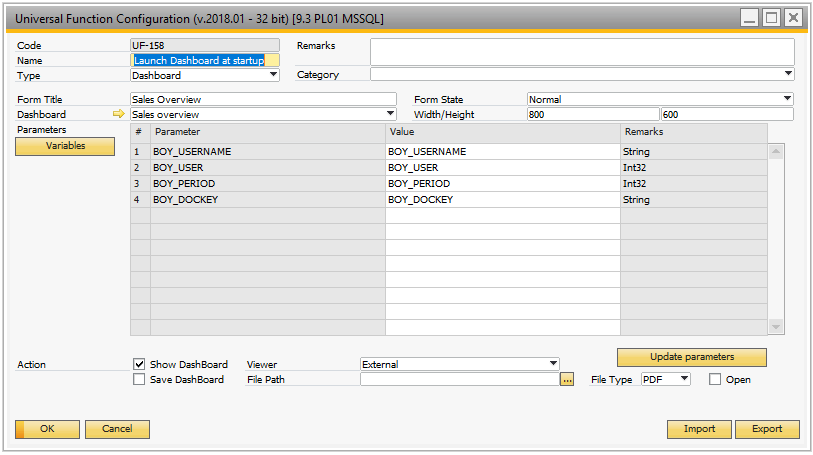
Field |
Description |
||||||||||||
|---|---|---|---|---|---|---|---|---|---|---|---|---|---|
Form Title |
Title of the window showing. |
||||||||||||
Form Width |
Initial width of the window in pixels |
||||||||||||
Form Height |
Initial height of the window in pixels |
||||||||||||
Dashboard |
The dashboard that should be launched |
||||||||||||
State |
Initial state of the window (Normal, Minimized, Maximized) |
||||||||||||
Parameters |
You have the option pass along parameters to the dashboard (example: a specific customer code or a specific document number).
|
||||||||||||
Variables |
Here you have the option to define up to 20 Variables ([%0], [%1], [%2], [%3] … [%19]) there can be used as parameters in the Crystal Reports.
|
||||||||||||
Action: Show Dashboard |
If you check this option, you will launch and show the Dashboard in a separate window.
You have the option to have either an internal window or an external window (that you can move onto another screen)
|
||||||||||||
Action: Save Report |
You also have the option to directly save the Dashboard as either a PDF file or a image . For that you need to provide a filename and a file type. TIP: YOU HAVE THE OPTION TO MAKE THE FILENAME UNIQUE BY USING THE FOLLOWING KEYWORDS IN THE FILENAME: - $[DATE] FOR CURRENT DATE - $[TIME] FOR CURRENT TIME (HH:MM) - $[LONGTIME] FOR EXTENDED CURRENT TIME (HH:MM:SS) - THE NORMAL $[$ITEM.COLUMN.TYPE] DYNAMIC SYNTAX |
||||||||||||
File Type |
What type the file is |
||||||||||||
Open |
If the file saved should be opened after generation. |