In order to reuse, and work in multiple databases most of the B1UP configurations have export and import features to XML. This section will explain the Import features.
When you press the import button you will be presented with the following import window.
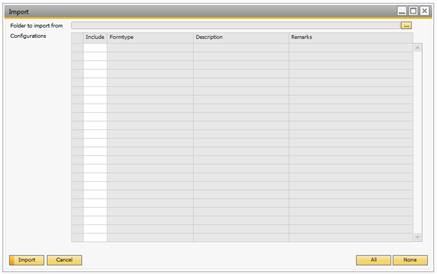
Once opened the choose folder dialog will appear where you need to choose where to store the configuration files. (You can change your choice later by pressing the “…” button in the upper right corner).
The import will now scan the selected folder for XML files that fit the import type (Example: only XML in a folder that are Function button configurations will be presented in the Import of function buttons.)
Some configurations are dependent of other configurations (Universal Functions etc.) and if a scanned configuration are validated to not have its requirements the system will by default uncheck if for include (Check the remarks for reason), but you have the option to override it.
Now simply check/uncheck the configurations to include and press import. The result of the import is a set of configuration imported into the database.
NB: THE UNIVERSAL FUNCTION IMPORT FEATURE ALSO INCLUDE THE OPTION TO ASSIGN A NEW UF-CODE TO THE IMPORTED CONFIGURATION SHOULD THE CONFIGURATION ABOUT TO BE IMPORTED HAVE A CODE ALREADY
NB: THE UNIVERSAL FUNCTION, FUNCTION BUTTON AND ITEM PLACEMENT TOOL ALSO INCLUDE THE OPTION TO OVERRIDE AN EXISTING CONFIGURATION
USE IN THE DATABASE.
WARNING: AN IMPORT ONLY CONTAINS THE RAW CONFIGURATION. IF THE CONFIGURATION REQUIRES OTHER CONFIGURATION LIKE UNIVERSAL FUNCTION, UDFS, UDTS, FORMATTED SEARCH ETC. YOU NEED TO MANUALLY SET THESE UP.