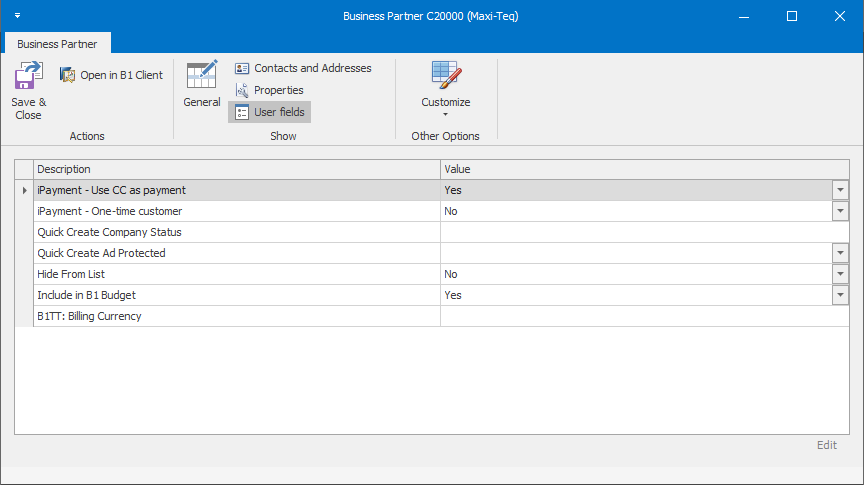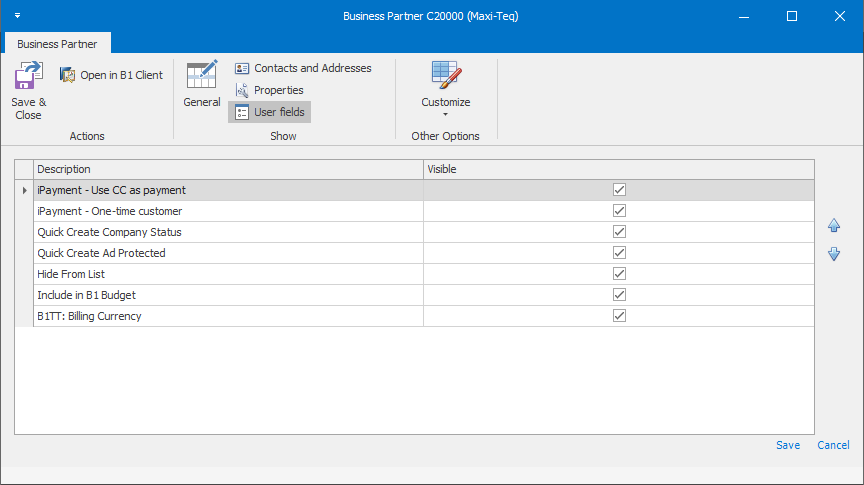After choosing to create or edit a business partner from the ribbon, you will be presented with the screen shown below. Depending on whether you choose to create or edit, the window will be populated with existing values for the selected business partner.
The first pane you'll see contains the general info regarding the contact person, from here you can fill in the information or switch to one of the other panes, which will be outlined below.
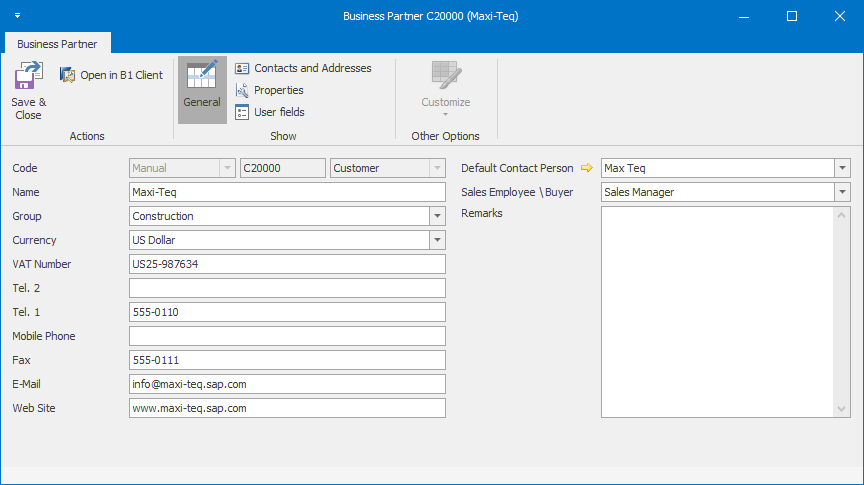
The next pane is the Contacts and Addresses pane, which is pictured below. Here you'll be able to edit the contacts and addresses associated with the current business partner.
Contacts and addresses can be created, updated or deleted from this window. They'll be added to the list on the left as you make changes, but the changes won't be saved to the business partner until you hit the 'Save & Close' button for the entire record.
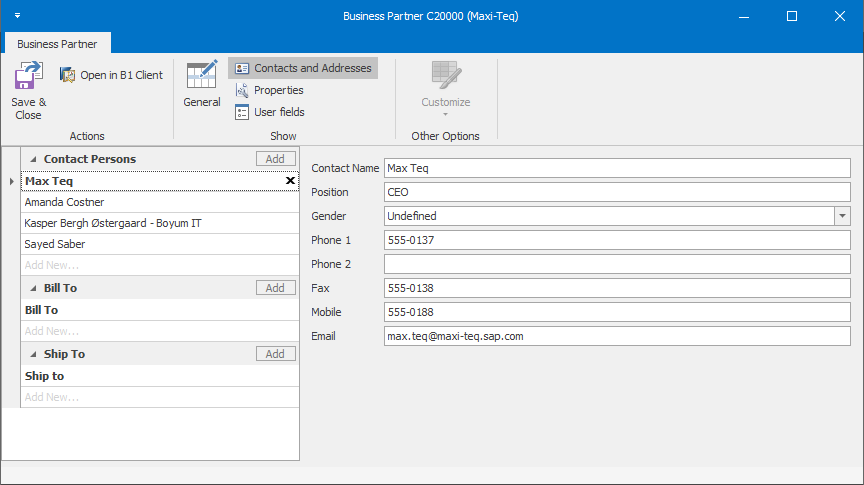
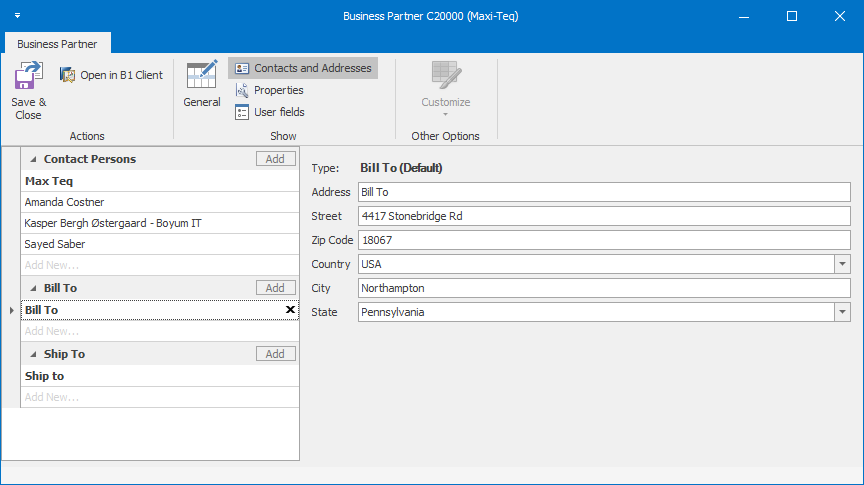
Properties
Next we have the Properties pane where you can alter the properties associated with the business partner.
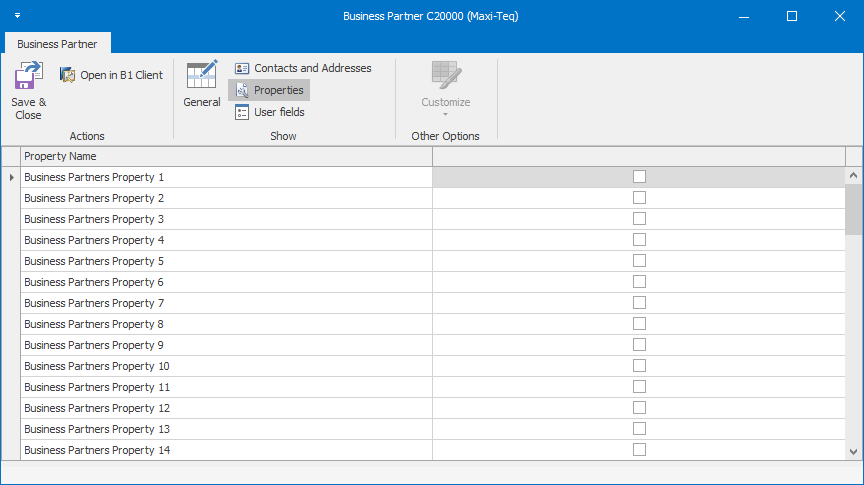
Lastly we have the User fields pane, which allows you to edit the user fields values for the business partner.
On this pane you also have the option of customizing which user fields should be shown, as well as which order they are shown in. This is done by clicking the 'Customize' button, which will bring up tools to perform the customization, once you're done you can click the 'Save' label in the lower right hand side of the screen and the changes will be saved for later.