To comply with PA-DSS requirements iPayment is not allowed to transfer credit card details from SAP Client to gateway. For that reason it need to be done on a website controlled by CyberSource that you open from within the SAP Client.
Setup needed for this to work
• Login to Cybersource gateway as administrator
o Navigate to Payment Configuration > Secure Acceptance Settings
o Press New Profile
o Input name (example iPayment CreditCard)
o Select Itegration method ‘Hosted Checkout’
o Input Company Name
o Enable ‘Payment Tokenization’ under added value services
o 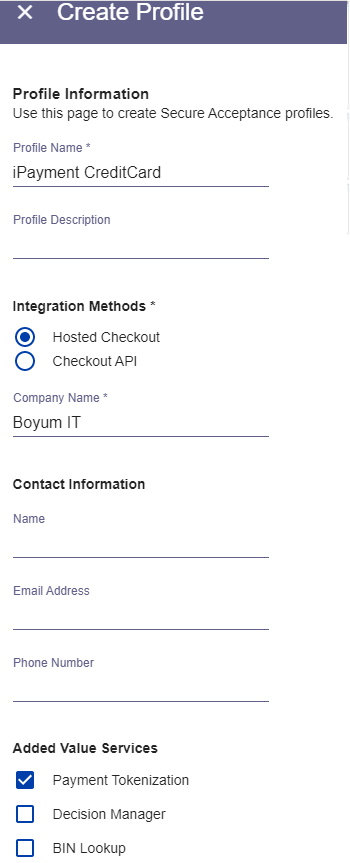
o Press Submit (you will be navigate to the new profile)
• On the profile page press “Notifications”
o Enable ‘Merchant POST URL’ and write https://ipayment.boyum-it.com/CyberSource/ProcessNotification in the field
o Enable ‘Merchant POST Email’ and write your e-mail to notifications on (once everything is working you can optionally disable this again)
o 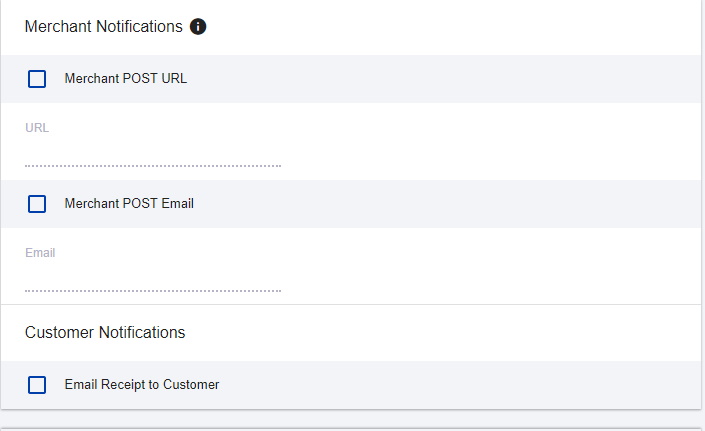
o Save and return to the Profile overview
• On the profile page press “Payment Settings”
o Here you need to setup the payment methods available on the add credit card webpage and save.
• On the profile page press “Security”
o Press the ‘Create key’ button
o Give the key a name and press ‘Generate Key’
o Save the Access key and Secret Key as they need to be inserted into the iPayment configuration
o Return to profile home
• On the profile page press “Payment Form”
o Select the “Single Page Form” option
o Enable “Billing information” under “Checkout steps”
§ Enable the following fields and set them as display, edit and require:
• First Name
• Last Name
• Street Address 1
• City
• State
• Postal Code
• Country
• Email Address
• 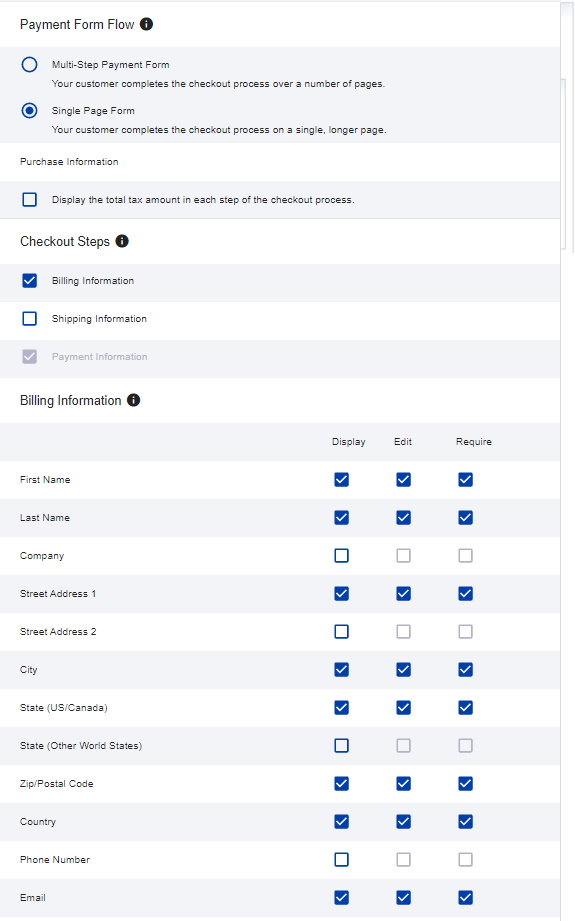
§ The fields are made mandatory by CyberSource and it will not work if they are not marked as mandatory
§ Press “Save”
• Add profile id to the iPayment configuration:
o At the top of the profile home page there is a Profile ID. This is the last piece of information you need to add to the iPayment configuration along with the Access key and Secret Key found under security.
o 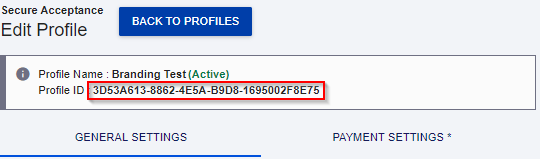
• Promote the configuration to “Active” using the “Promote to Active” button on the profile home page
• If you are running on a live environment, you will need to contact CyberSource support to have the profile published to the live servers.
• After having the profile published you can now add a Credit Card in iPayment.