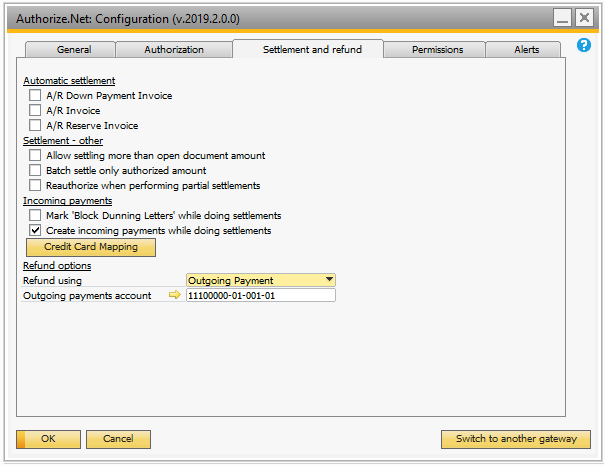
Automatic settlement |
|
A/R Down Payment Invoice |
Enable this option if you want the system to automatically settle when adding the document. All authorization logic will be disabled on the document if this is enabled.
Note: The document will always be fully settled when using the option. If you want to do partial payments you should not use this option. |
A/R Invoice |
Enable this option if you want the system to automatically settle when adding the document. All authorization logic will be disabled on the document if this is enabled.
Note: The document will always be fully settled when using the option. If you want to do partial payments you should not use this option. |
A/R Reserve Invoice |
Enable this option if you want the system to automatically settle when adding the document. All authorization logic will be disabled on the document if this is enabled.
Note: The document will always be fully settled when using the option. If you want to do partial payments you should not use this option. |
Settlement - other |
|
Allow settling more than open document amount |
Enable this option if you want to disable all checks that prevent settling a higher amount than what is currently open on the document. This will impact the batch settlement and right-click -> settle now screens. No checks will be performed and settlements can be done on any amount.
Note: We do not recommend enabling this option. |
Batch settle only authorized amount |
Enabling this will cause iPayment to only settle authorized amounts when using the Batch Settlement Wizard.
This means the user won't have to manually edit each line when batch settling. |
Reauthorize when performing partial settlements |
Enabling this option will tell iPayment to reauthorize the remainder of the existing authorization when doing partial settlements. |
Create incoming payments while doing settlements |
Enable this option to create incoming payments when the settlement is created. Note: If you enable this option you need to use the “Credit Card Mapping” button below! |
Outgoing payments |
|
Refund using |
This option determines what kind of documents there will be created when making batch refunds or non-linked refunds from at credit memo. the option is •No document •Outgoing payment •Negative incoming payment |
Outgoing payments account |
Enter/select the account to be used for the outgoing payment. |
Ramtool |
|
Payment account |
Trust Payments (Secure Trading) only: Enter/select the account to be used for the incoming payment that will be created during the settlement process/when importing files from Ramtool |
Fee account |
Trust Payments (Secure Trading) only: Enter/select the account to be used when posting Trust Payments (Secure Trading)/Credit Card fee. The fee will be taken from the payment account and moved to the fee account using a journal entry. |
Ramtool folder |
Trust Payments (Secure Trading) only: If you want to use Ramtool for reconciliation you need to select a folder where you download the files to. You can read more about this feature in the “Ramtool” section. |