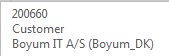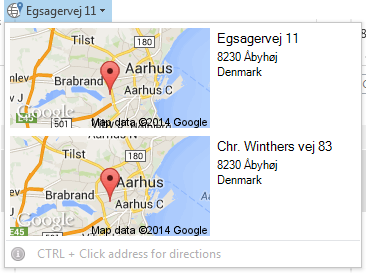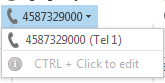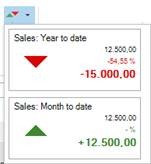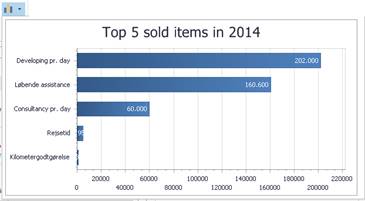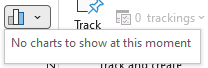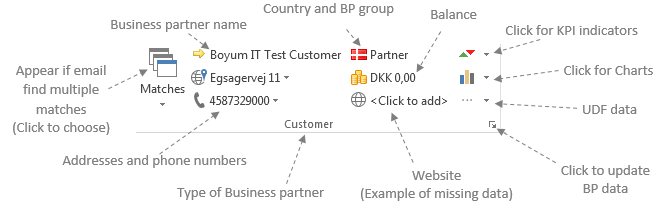
Matches |
This icon will only show if you get multiple hits from selected email - ie the email matches several different Business Partners. You click to select which of the matches you wish to see. |
Business Partner Name |
Displays the Business Partner name - The arrow will be golden if the BP is active, otherwise it'll be gray. - You can click this to open the Business Partner window - Hover the mouse over it to see BP Code, Type and Database
|
Addresses |
Here the street name of the default Bill To address is shown. Clicking it will show both the default Bill To and Ship To addresses in more details
- Clicking an address will take you to Google Maps - CTRL + Click to get driving direction from your address to the Business Partner's address using Google Maps. |
Phone numbers |
Here the main company contact numbers are shown
- Click on phone number to call it using your current softphone/messenger (we use the Windows tel: feature for this) - CTRL + Click to edit the phone number |
Country and BP group |
This shows the country on the bill to address + the BP Group the Business Partner is in. -- There is no additional functionality |
Balance |
This is the current balance of the Business Partner in Local currency. - If you have a local SAP B1 Client you can click this to go to the BP Account Balance screen - If the BP have a currency different from the local currency, you can see it in the tooltip when you hover the mouse over it. |
Website |
Here you can see the company website - Click it to open it in your browser - If no website is stored click it to define it |
KPI indicators |
Here you can see Key Performance Indicators for the specific Business Partner
Sample:
- If you have a local SAP B1 Client you can click it to open the Sales Analysis. |
Charts |
Here you can see chart of the top 5 sold items to the Business Partner for the current year (aka the data reset every year)
If you have a Business Partner with nothing sold in the current year you will instead see this.
Here is an example of the SQL used to show data for a customer (Supplier is similar but with purchase invoices instead)
DECLARE @CardCode NVARCHAR(6); T0.ItemCode, ISNULL((SELECT ISNULL(TS0.ItemName,'') FROM OITM TS0 WHERE TS0.ItemCode = T0.ItemCode), '') AS Description, |
UDFs |
Here you can setup what User Defined Fields to show for the Business Partner See more under 'Working with Business Partners' - This selection is user-specific (different users can see different fields) o You define what fields to show by clicking the option at the bottom. - You can click it to copy the value to the clipboard - You can edit a UDF value by CTRL + Click it. |
Update Business Partner |
Pressing here will display the Business Partner window. See more under 'Working with Business Partners'
|
Update Contact Persons |
See more under 'Working with Business Partners'
|
Update Addresses |
See more under 'Working with Business Partners'
|